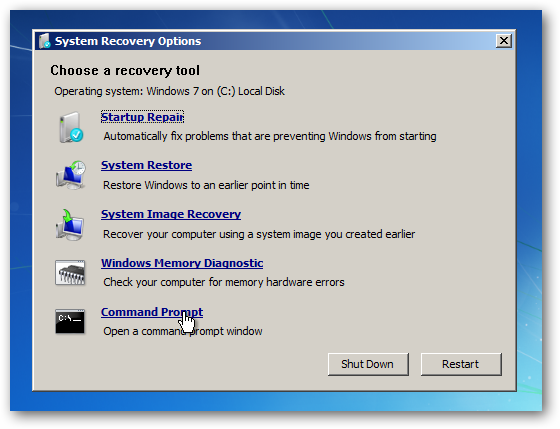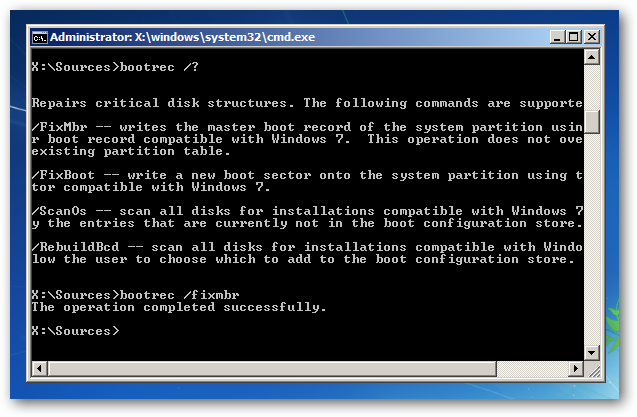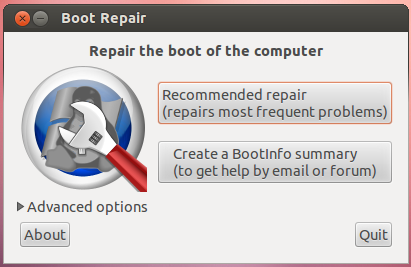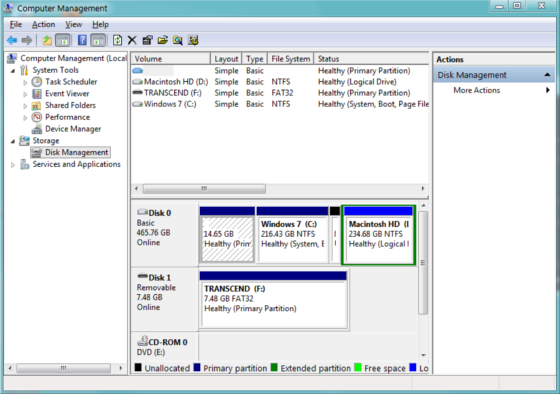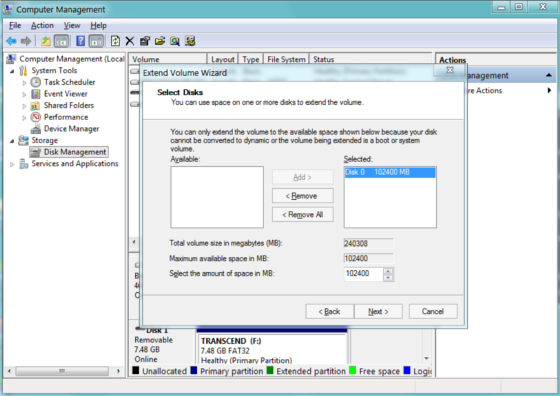Here's the answer from https://askubuntu.com/questions/133533/how-to-remove-ubuntu-and-put-windows-back-on/143482#143482
It will help you restore the windows MBR The Master Boot record. You need to follow the first set of steps only since you have already removed your ubuntu partition.
To remove Ubuntu, you will need a Windows Recovery CD or Installation
CD, or a Ubuntu Live CD.
Note: If you don't have a Windows Installation or Recovery CD available, you can download the Windows 7 ISO file (contact Digital
River customer support as said in Microsoft help page). You
cannot install Windows without a genuine Purchased Product Key though,
as these ISO files are 100% legal and will only install as an
Evaluation copy for 30 days without a product key.
To remove GRUB:
Grab a Windows recovery media or installation CD and boot from it. You should see this on a recovery media CD.
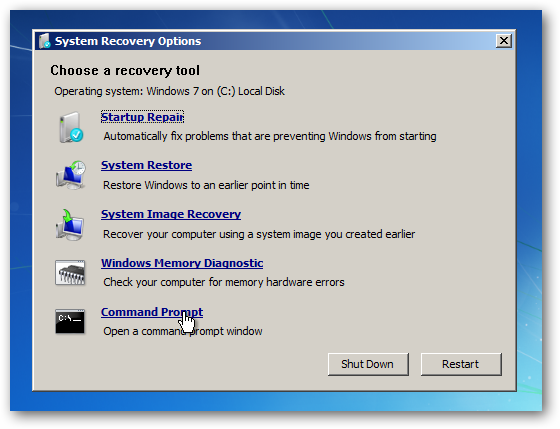
And you should see this on an installation media CD. Click
"Repair your computer" and you should see a screen like the first
image. 
Open the Command Prompt, then type bootrec /fixmbr into the Command Prompt.
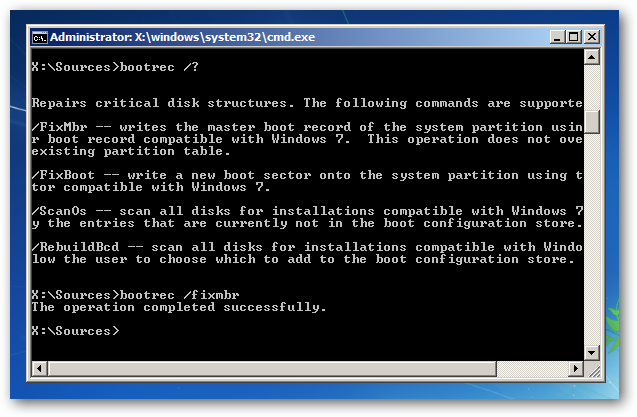
Reboot and boot into Windows. Then follow the steps below to remove the Ubuntu partitions.
(Images from HowtoGeek)
Till here might do your work rest is bonus
If you don't have a Windows recovery CD or you are constrained to
download and burn the ISO files mentioned before, you can use
Boot-repair. It is a tool that fixes most boot problems(Windows
or Ubuntu). I suggest using a Windows CD if possible.
To use boot repair:
Boot from a Ubuntu live CD or USB
Type these lines in the terminal one line at a time.
sudo add-apt-repository ppa:yannubuntu/boot-repair
sudo apt-get update
sudo apt-get install boot-repair
Search for Boot-Repair in the Dash and launch it.
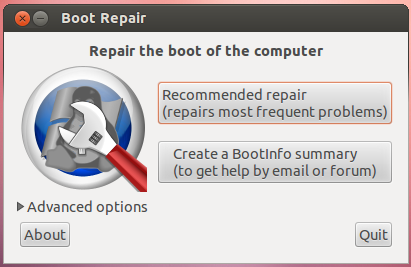
To fix your computer with Boot-repair, simply click the "Recommended
Repair" button. Then follow the steps below to remove the Ubuntu
Partitions.
To delete the Ubuntu Partitions:
Go to Start, right click Computer, then select Manage. Then select Disk Management from the sidebar.
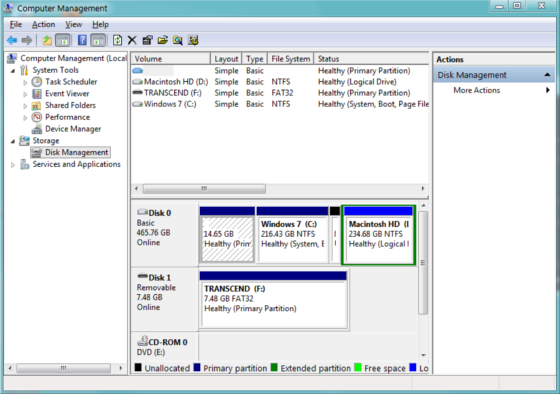
Right-click your Ubuntu partitions and select "Delete". Check before you delete!
Then, right-click the partition that is on the Left of the free space. Select "Extend Volume". Go through the Wizard and Finish it.
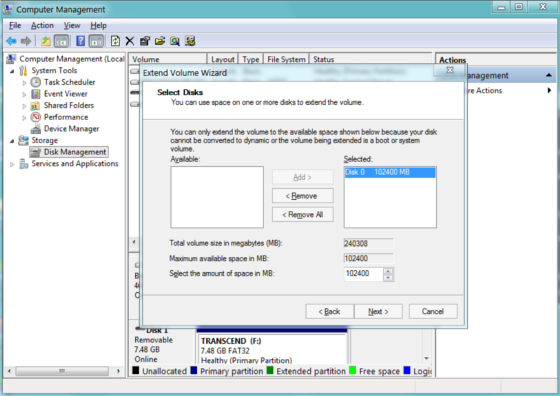
Done!
Another note from Tanner: If you are using an extended
partition, you might have to remove the big extended partition to make
the space unallocated.