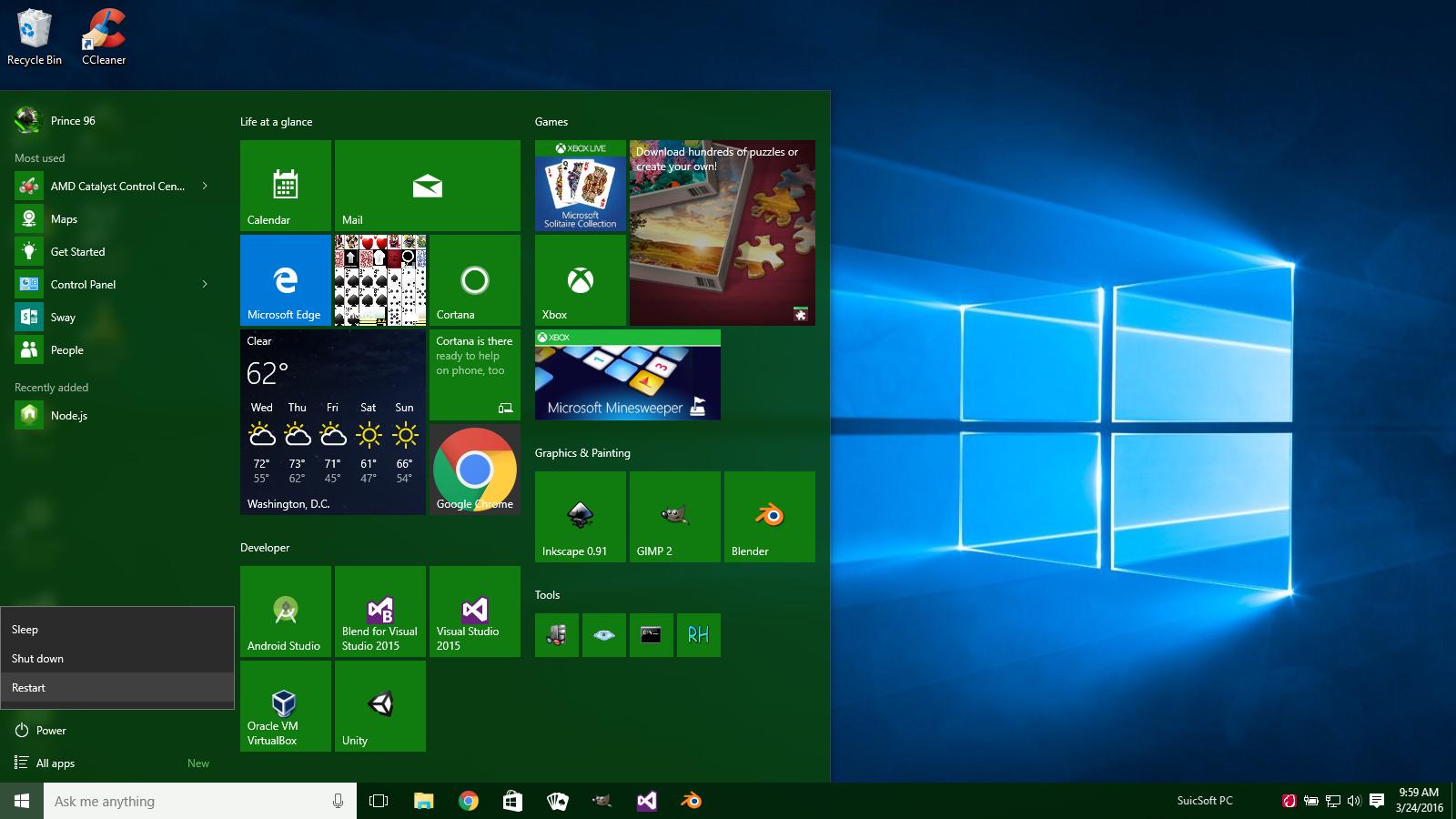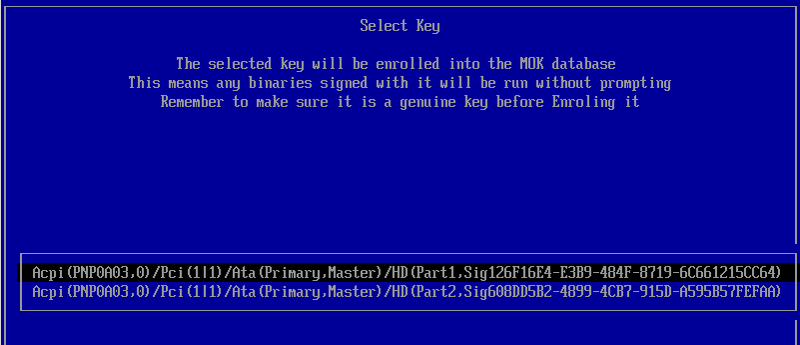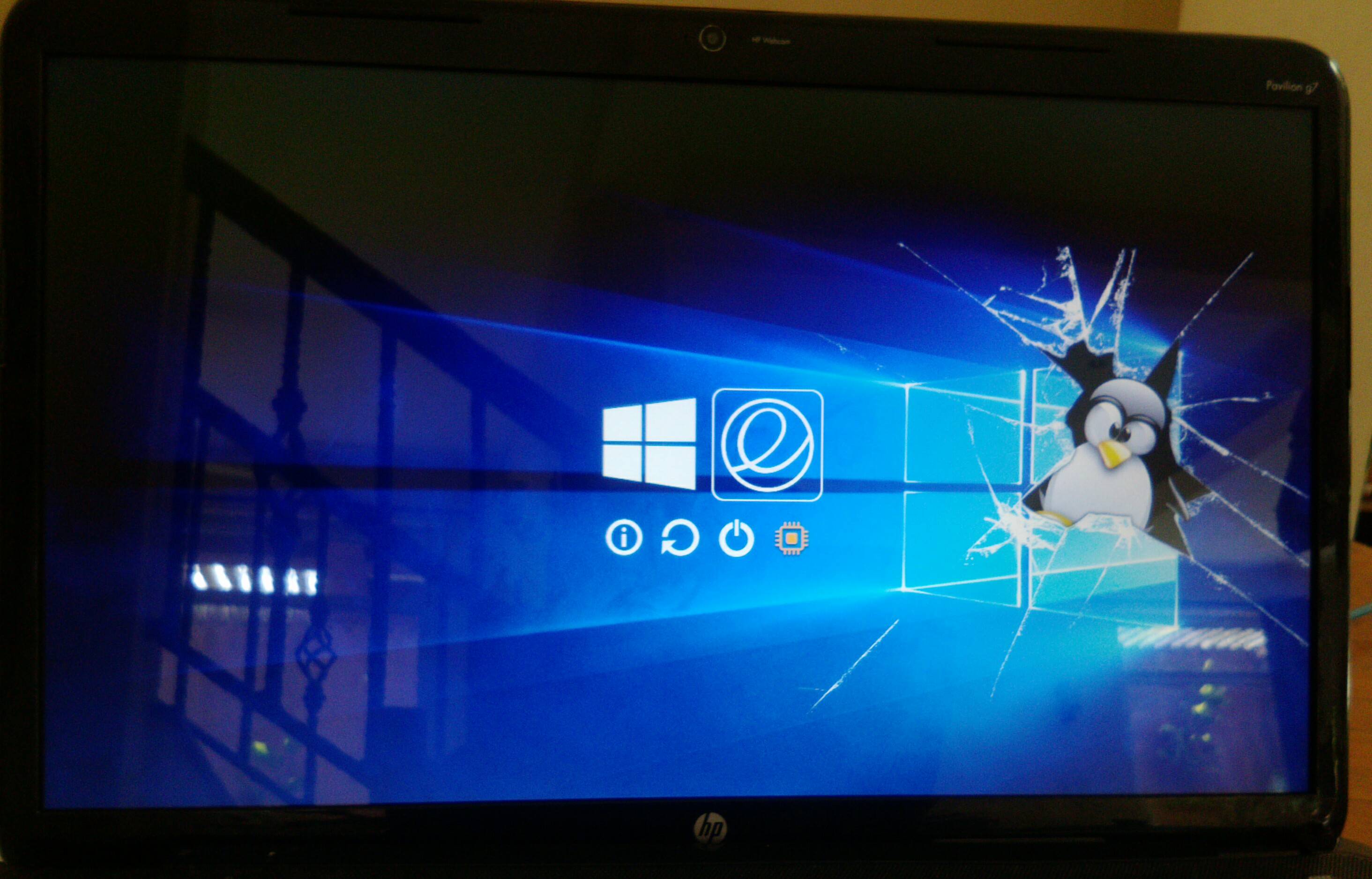Guide to installing elementary OS on UEFI using rEFInd by Suici Doga
This is my longest post I have made since it is a full guide
These steps have been tested be me on my main laptop and works correctly. My laptop is a HP Pavilion g7 2269wm.
It would be nice if anyone could test if it works on other UEFI PCs (add a comment)
Preinstallation
First you will need to disable automatic boot repair in Windows 10 by running bcdedit /set {current} recoveryenabled No in a administrator command prompt in Windows 10.
Create a elementary OS USB drive using Rufus (rufus.akeo.ie) from your ISO file (download 0.3.2 version from elementary.io) and go to the advanced startup options (using SHIFT while clicking reboot).
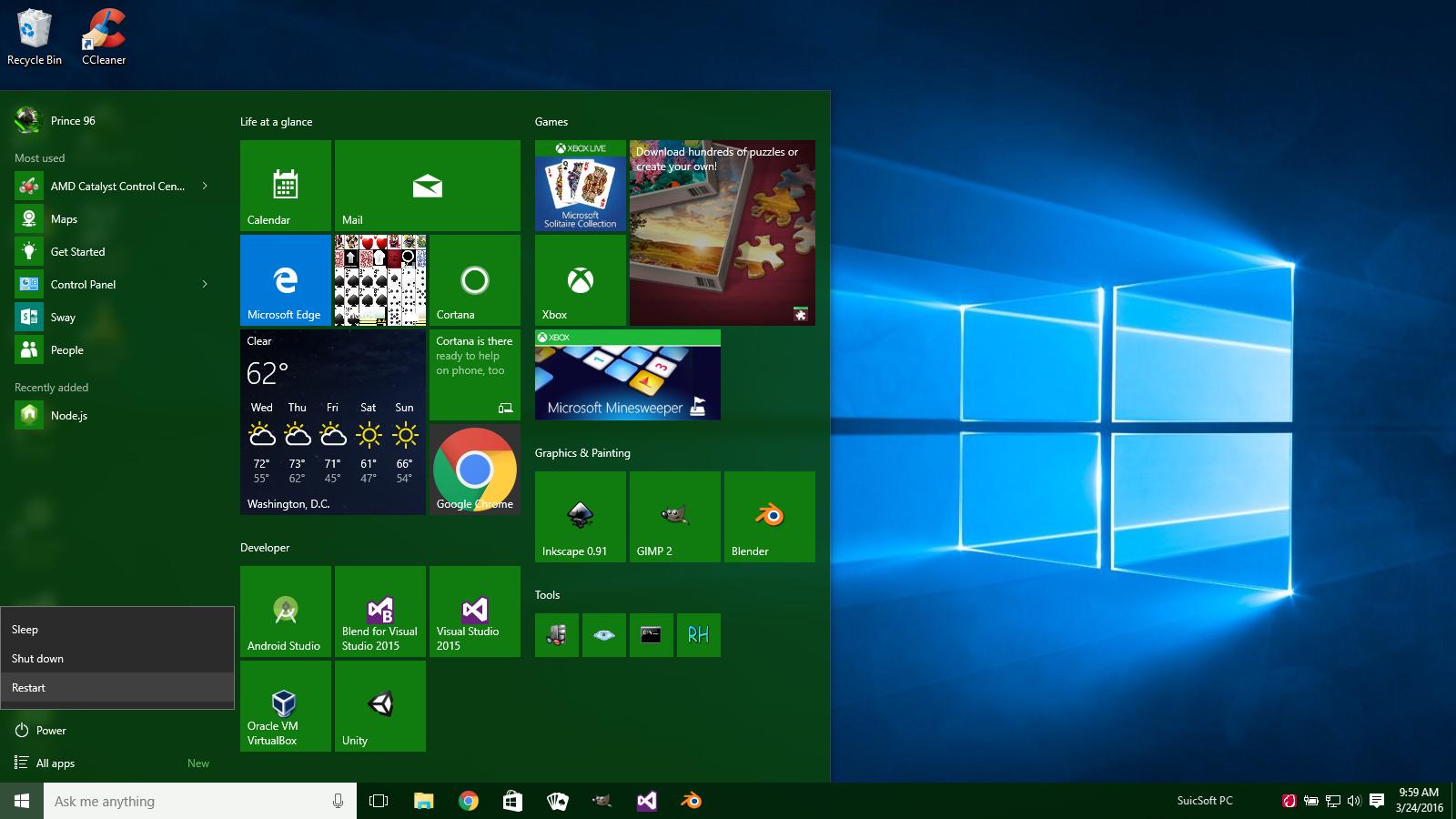
Every Windows user should know how to restart their computer
Click Use a device and then select your elementary OS USB drive.
Installation of elementary OS
Now select try elementary OS and when it boots open a terminal and type ubiquity -b
This will open the installer without installing GRUB2 (we're using rEFInd). Now install elementary OS like you normally would.
Here is how I partitioned mine (bold partitions are for elementary OS , italics are shared (my NTFS storage))
sda 8:0 0 465.8G 0 disk
|-sda1 8:1 0 450M 0 part
|-sda2 8:2 0 100M 0 part /boot/efi
|-sda3 8:3 0 16M 0 part
|-sda4 8:4 0 67.8G 0 part
|-sda5 8:5 0 297.9G 0 part /mnt/storage
|-sda6 8:6 0 48.8G 0 part /
|-sda7 8:7 0 11.7G 0 part [SWAP]
When it asks you to reboot DO NOT REBOOT since we have to install rEFInd. If you reboot now you will go to Windows.
Now we have to install rEFInd so we can boot elementary OS. Run the following in a terminal
First we have to mount our ESP (EFI System Partition) partition. For me it was /dev/sda2 so I ran
mount /dev/sda2
The following commands will download shimx64.efi (this copy is from my PC , you could use yours if you don't trust me :) and install rEFInd.
cd /boot/efi/EFI
sudo mkdir refind
cd refind
sudo wget http://suicsoft.com/shim.efi-files/shimx64.efi
sudo wget http://suicsoft.com/shim.efi-files/MokManager.efi
sudo apt-add-repository ppa:rodsmith/refind
sudo apt-get update
sudo apt-get install refind
If you do not have the file ext4_x64.efi in /boot/efi/EFI/refind/drivers_x64/ or the folder doesn't exist. This downloads the rEFInd ext4 driver (which is hosted on my site , you could also extract it from the rEFInd archive).
mkdir drivers_x64
cd drivers_x64
sudo wget http://suicsoft.com/shim.efi-files/ext4_x64.efi
This will install rEFInd using shimx64.efi if secure boot is ON so you can boot it.This should also install the rEFInd ext4 driver
Now REBOOT and you should go into Windows 10 (maybe it will boot rEFInd, then select Windows 10).
Open a administrator command prompt and run
bcdedit /set {bootmgr} path \EFI\refind\shimx64.efi
This will set the EFI bootloader to rEFInd. Then reboot from Windows and you should see elementary OS in rEFInd and when it boots you get the text boot instead of the e logo.If you get a screen like the following
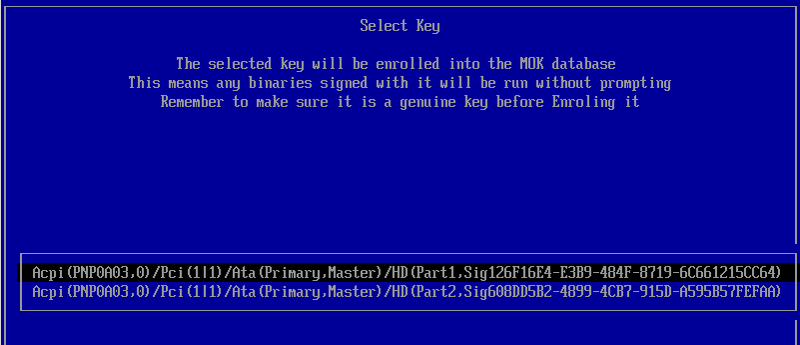
May rather look cryptic and low level but you only have to do it once
Then use the instructions at www.rodsbooks.com/refind/secureboot.html
To enable the e logo run the following in a terminal in elementary OS
sudo mkrlconf
sudo -i scratch-text-editor /boot/refind_linux.conf
This will generate kernel config and open the file in Scratch (you could also use another text editor).
It will look something like (mine is different from yours, DO NOT COPY).
"Boot with standard options" "ro root=UUID=74b57e08-ec17-4371-9d5d-f6270880fb90"
"Boot to single-user mode" "ro root=UUID=74b57e08-ec17-4371-9d5d-f6270880fb90 single"
"Boot with minimal options" "ro root=UUID=74b57e08-ec17-4371-9d5d-f6270880fb90"
Add quiet splash to the end of the first line within the quotes. It should like something like this
"Boot with standard options" "ro root=UUID=74b57e08-ec17-4371-9d5d-f6270880fb90 quiet splash"
"Boot to single-user mode" "ro root=UUID=74b57e08-ec17-4371-9d5d-f6270880fb90 single"
"Boot with minimal options" "ro root=UUID=74b57e08-ec17-4371-9d5d-f6270880fb90"
Then close the file (Scratch automatically saves) and reboot. You should be able to see the boot logo.
Changing the rEFInd screen resolution
By default rEFInd will use a low screen resolution which could make your screen blurry or small (for me it was 800x600. To change it run sudo -i scratch-text-editor /boot/efi/EFI/refind/refind.conf. Add resolution WIDTH HEIGHT (for my PC it is resolution 1600 900). Now reboot and you should see the new resolution.
Theming
You can use any rEFInd theme with this guide but I will be using Next Theme.
Download Next Theme from http://sdbinwiiexe.deviantart.com/art/rEFInd-Next-Theme-407754566 and extract it (as root , all the files) to /boot/efi/EFI/refind/. Then add the line include next-theme/theme.conf to your refind.conf.You can also change wallpaper if you do all little bit of web searching (like I did).
At the end of this tutorial I ended up with
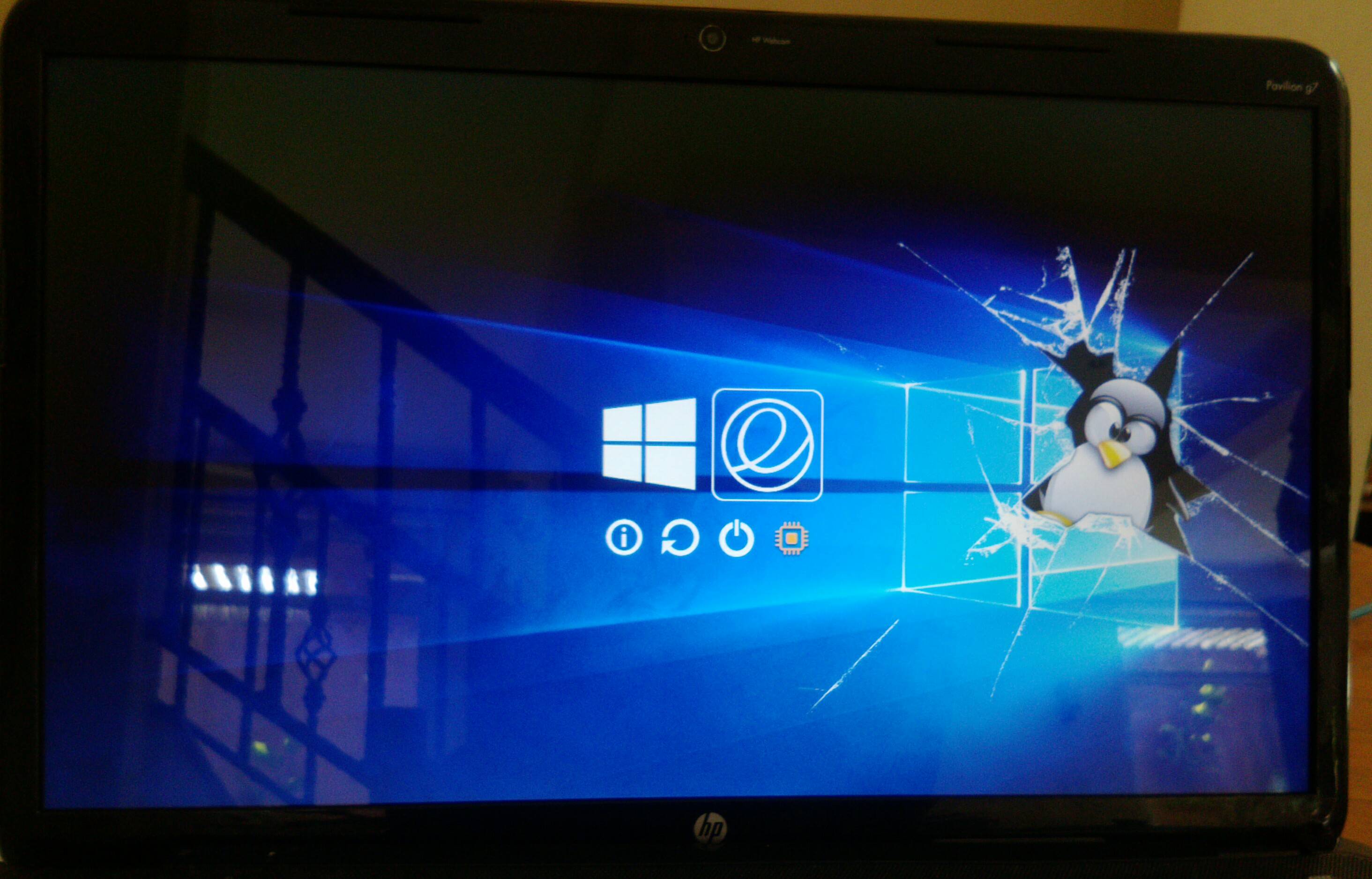
Screen is not cracked. The wallpaper of rEFInd is :)
Using the following wallpaper I created in GIMP

NOTE : I did not mention secure-boot and hybrid shutdown since they did not cause any problems for me. If you are having trouble mounting partitions try disabling hybrid shutdown. If you cannot boot Freya try disabling secure boot.