So I updated my computer last night, and restarted it and was stuck on a black screen. After waiting about 15 minutes and restarting my computer a couple of times, I finally unplugged it, hoping to solve it in the morning. By booting in recovery mode for the latest update the best I could see on the screen is in the photo I posted below.

Finally I got my system up-and-running again, but in a previous variant of Elementary IO. And every time I start my computer I now have to go through this screen.
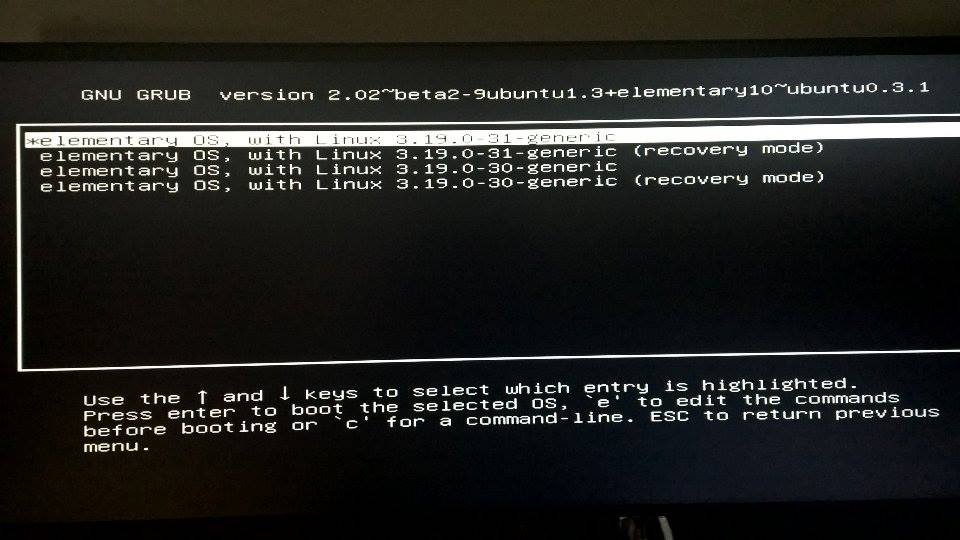
While I in recover mode, it said that my graphic drivers might not be supported. I had a major issue with graphic drivers when I first installed the OS. I feel like this is something that needs to be fixed in another update of Elementary IO.
Did anyone else have issues like this with the latest update? Does anyone have a solution that might prevent this from happening again?
System Specs) MoBo: Asrock Z87-M8| CPU: i5-4570S| GPU: GTX 750 Ti