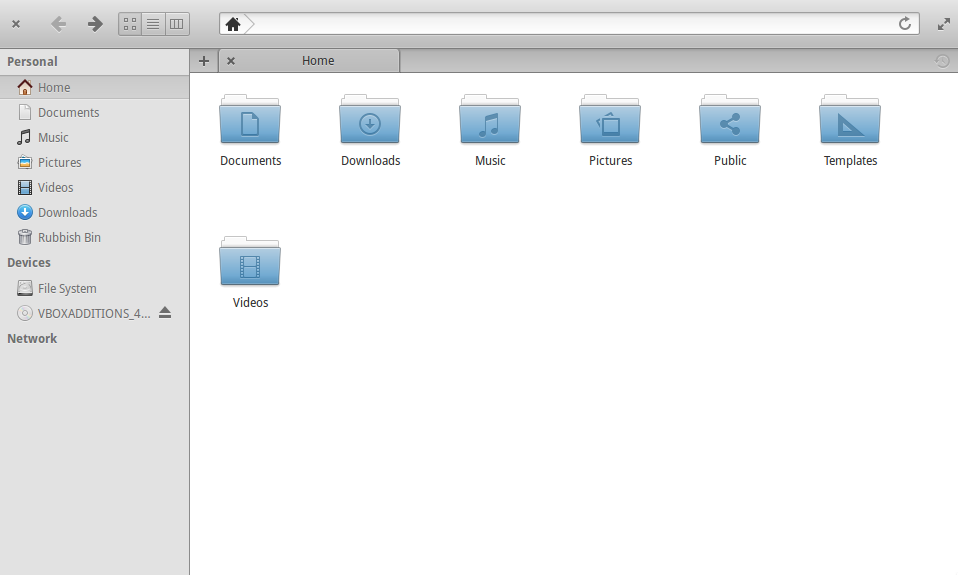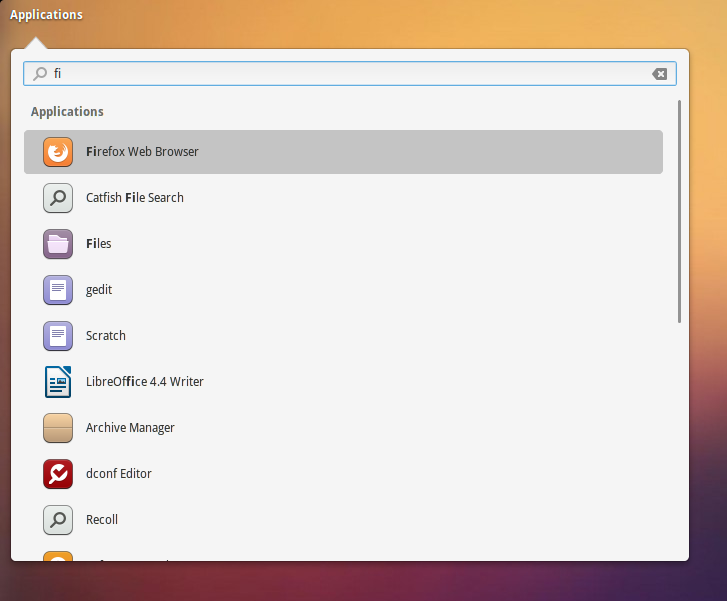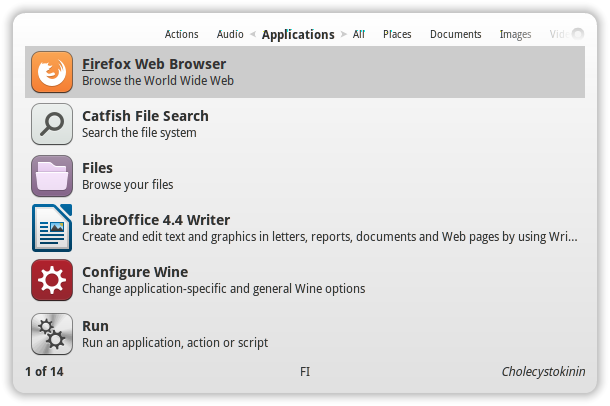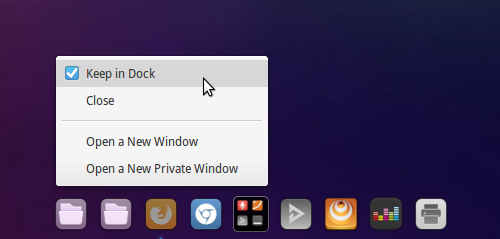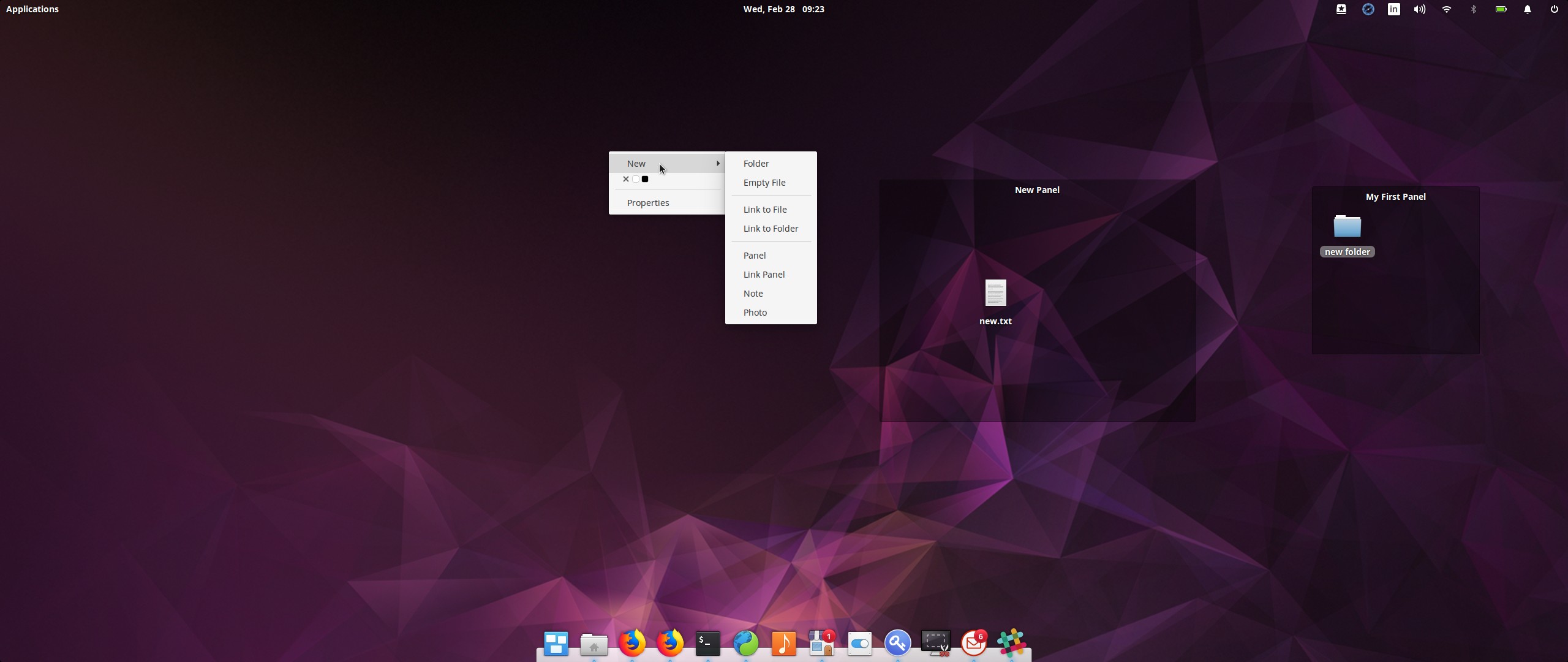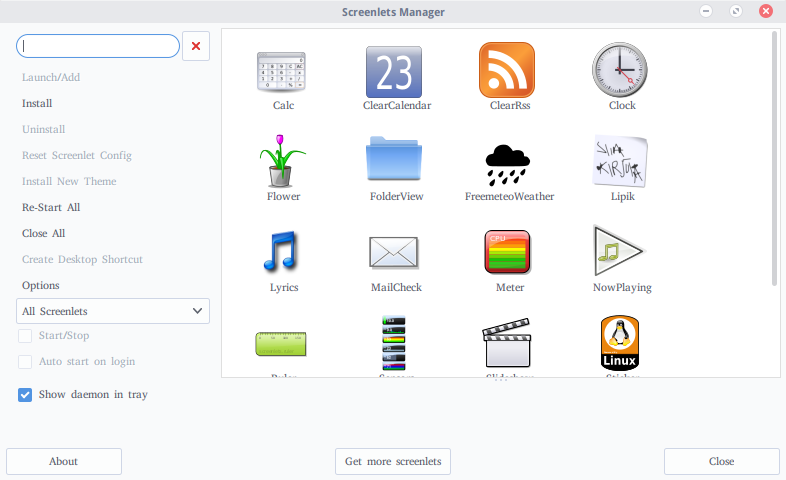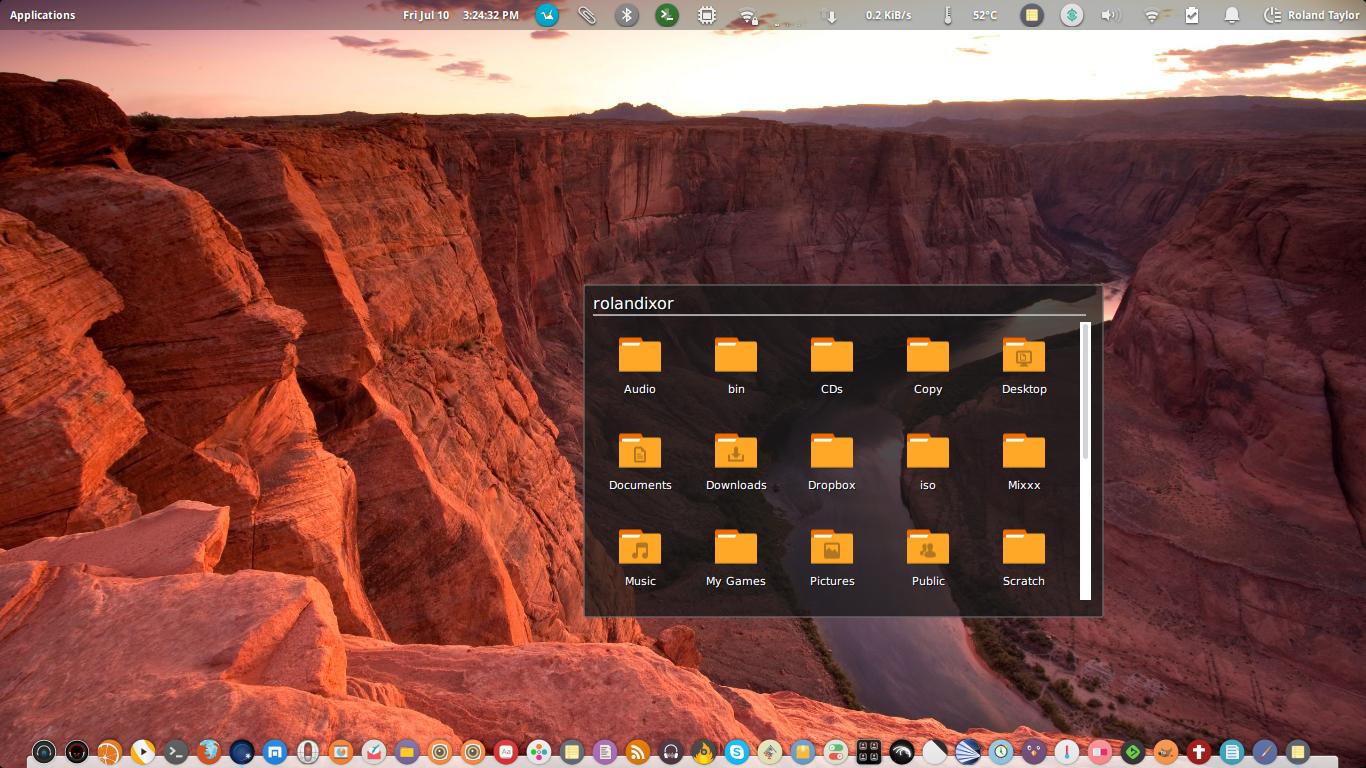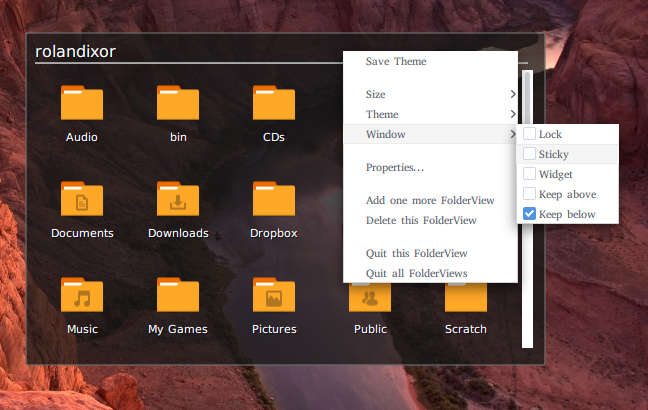elementary tends to take a perspective of "why?" rather than "why not?". Coding and supporting a feature like placing an icon view over the wallpaper takes time to design, code, test, etc. This would be a significant time investment and they don't currently feel that this feature is more important than the others they are working on. It also carries performance implications as this would be another process constantly running in the background whether in use or not.
Ideally files are stored in their respective directories in your Home (Music, Videos, Downloads, etc). However your Home directory is also available as a staging area. The assumption is that file management happens in the file manager app.
Quick launching of apps happens in the dock. You can drag and drop any app from the Applications menu to the dock or right click any running app and select "Keep in Dock".
If you'd still like to install a piece of software to place icons on the desktop, it is possible. Typically this feature is provided by a file manager. Popular alternatives include Nautilus (GNOME Files) and Nemo. Both are available to install from the Software Center. Quassy's answer includes more in-depth information about installation, configuration, and setting up auto-run.