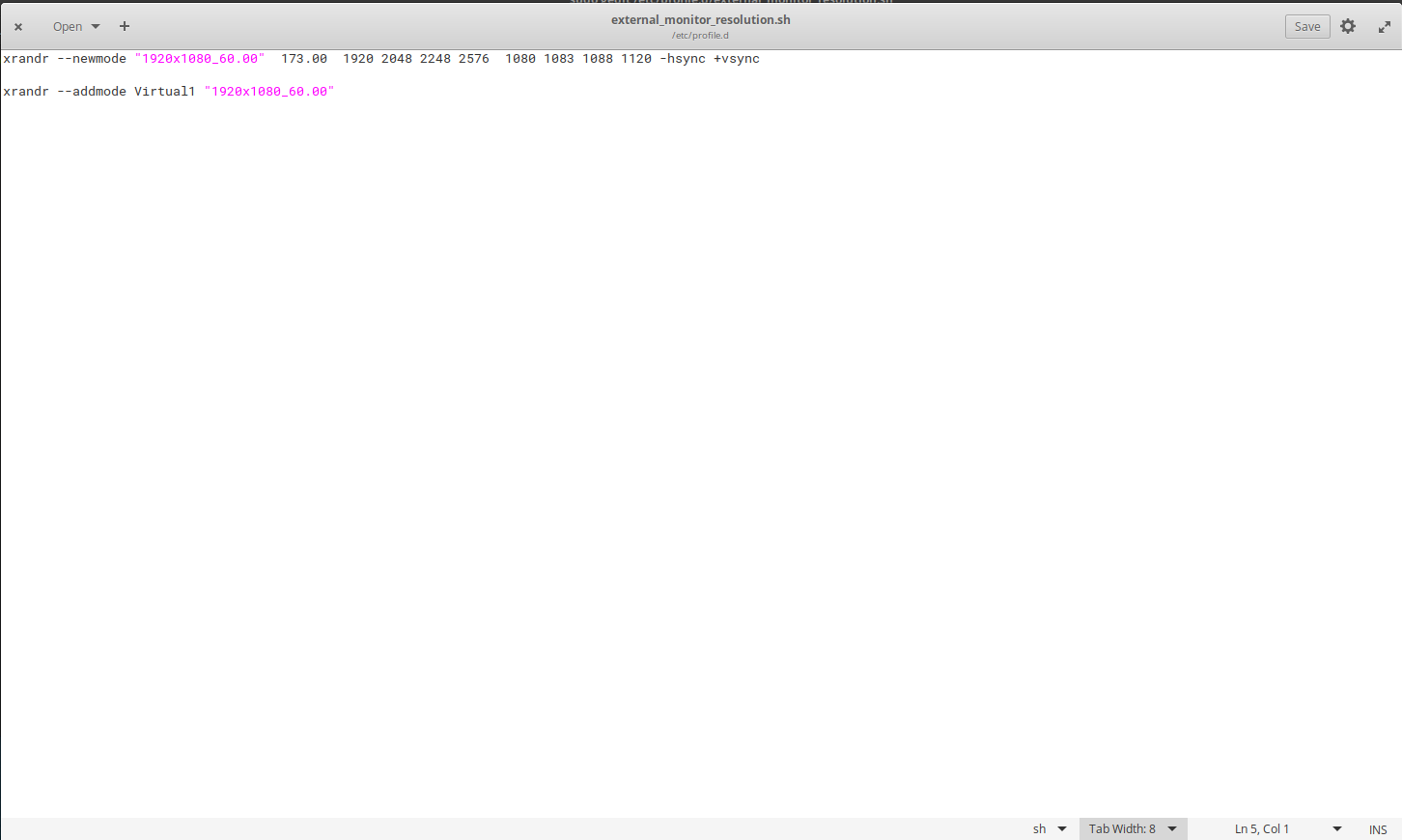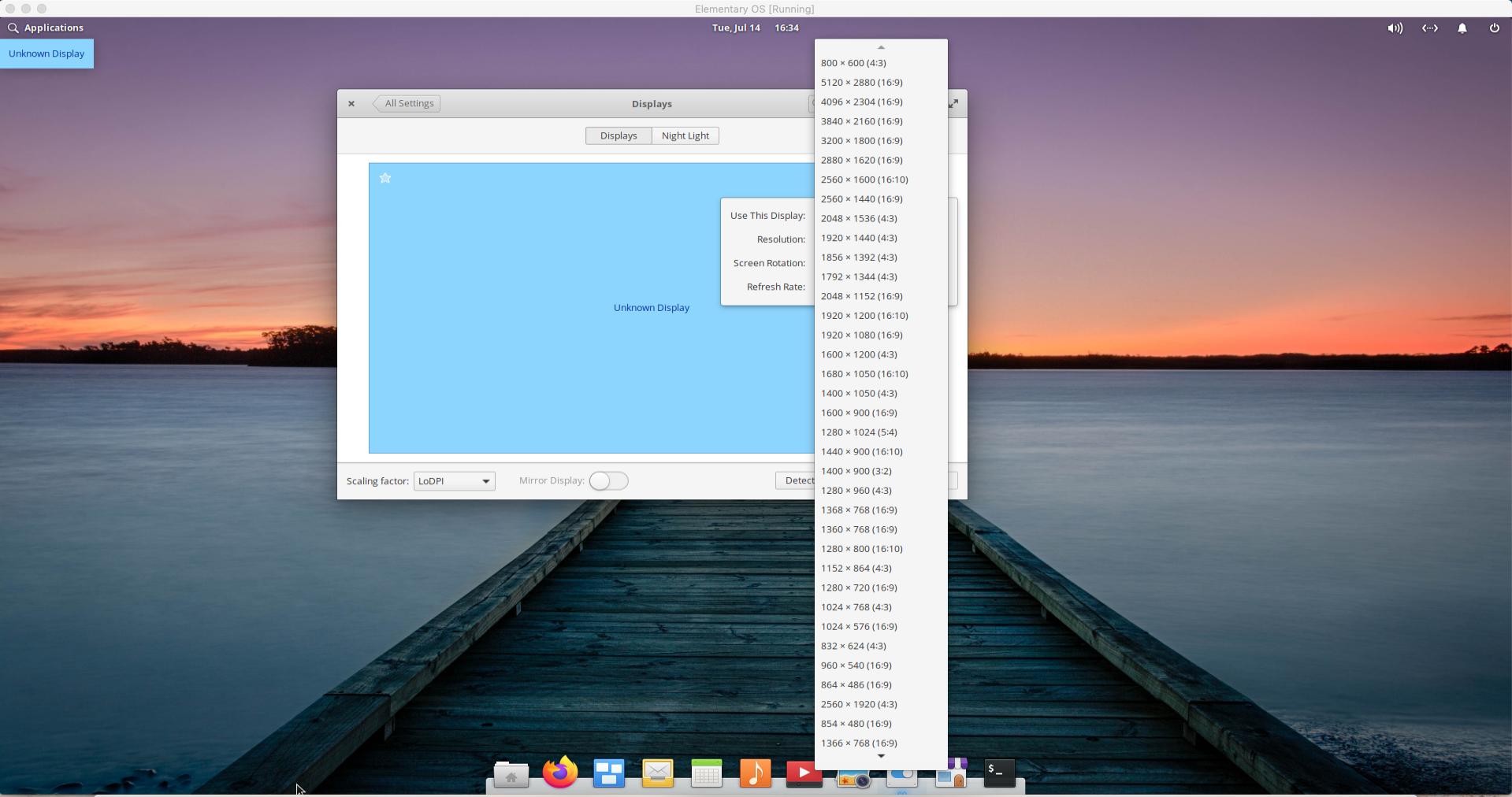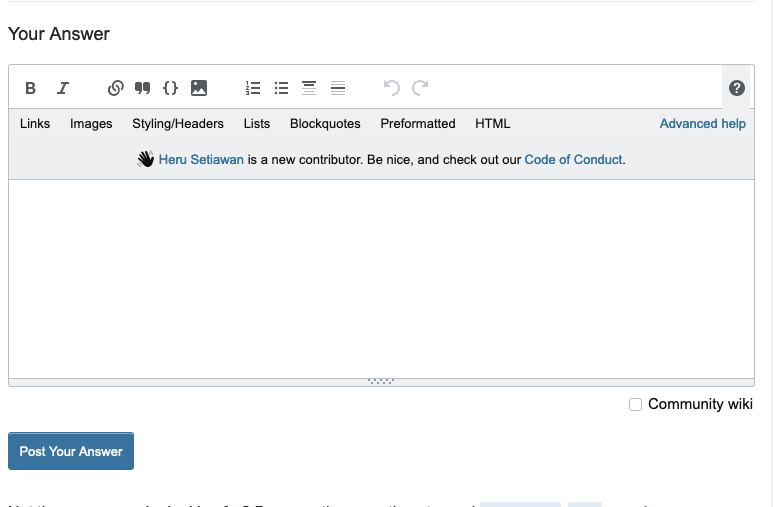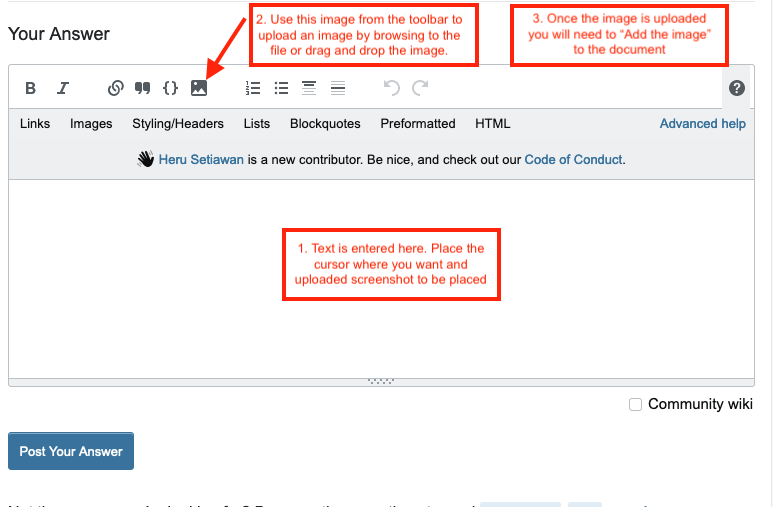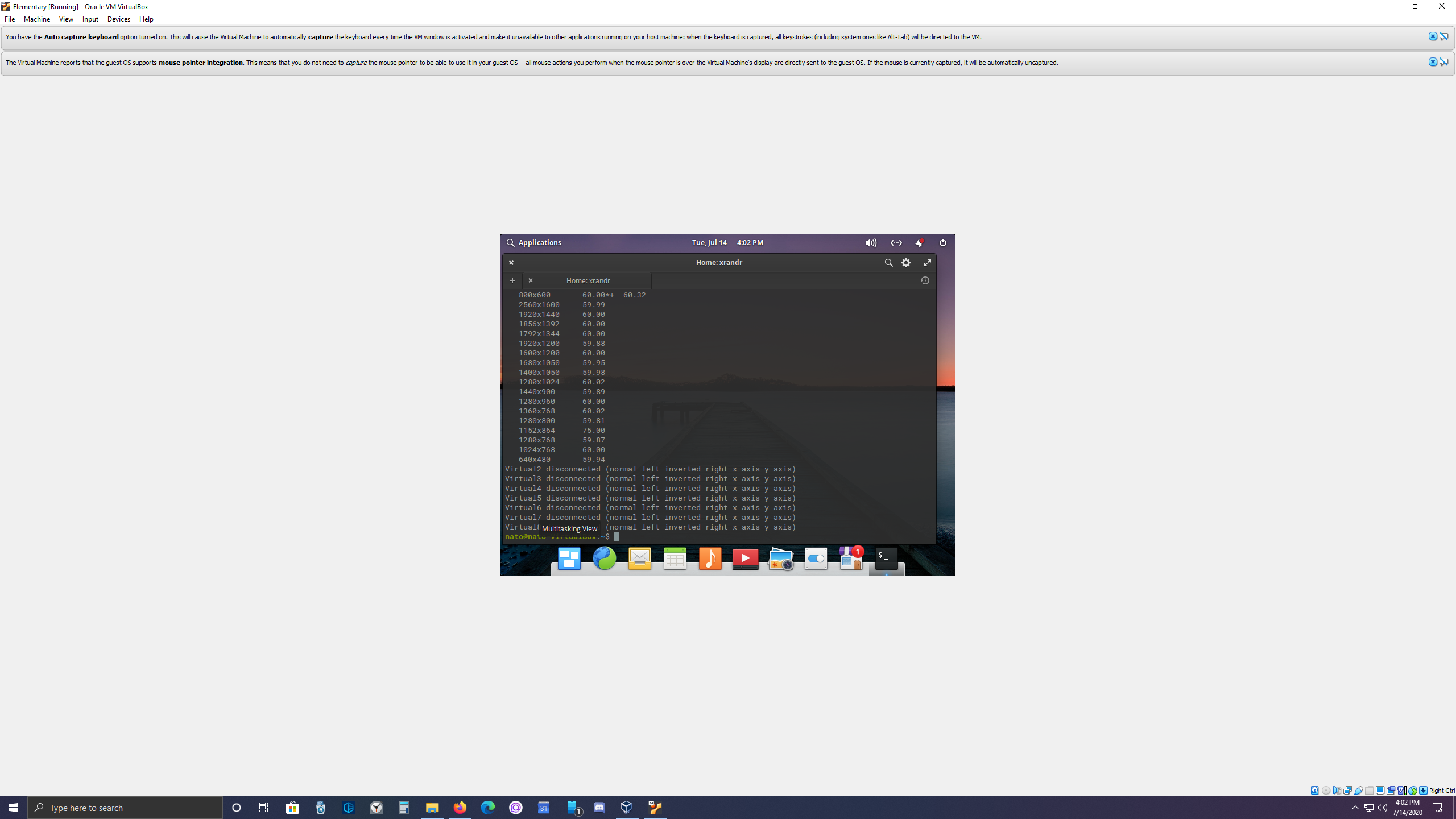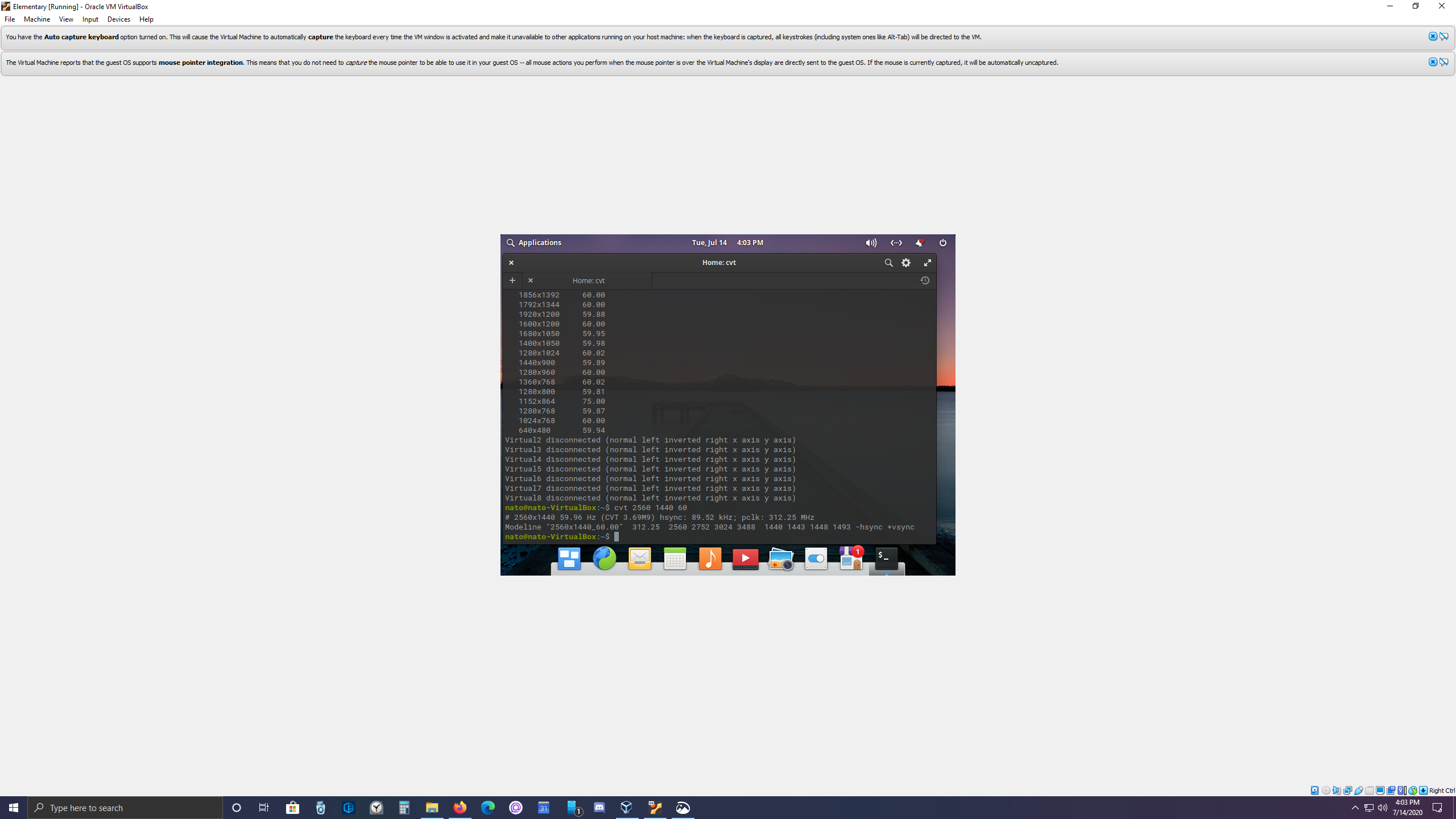This is truly embarrassing. My monitor is 2560x1440_60.00 so I made
sure to input my needed resolution in place of your 1920x1080 as well
as in place of the 1600x900 referenced in the second link. In both
cases the resolution didn't fill my screen. Furthermore, when I go to
my display settings in the ElementaryOS Settings page, it doesn't
display my new 2560x1440 in the list of aspect ratios like you and the
other article mention. I have no idea what I'm doing wrong here but I
am beside myself and trying to keep myself from getting frustrated
despite spending days trying to figure this out. – Natomobile
yesterday Also, is there a way I can send screenshots? Maybe that will
help? There doesn't seem to be a clear way for me to reply here in
StackExchange aside from this "Comments" section.
It can be exasperating trying to solve these kinds of issues. I should say again I am no expert but I did solve this particular issue on my system. To be clear I am using Elementary OS in virtualbox running OSX on a hackintosh.
Let's try and take this a step at a time. First regarding how to properly post here and how to include a screen shot. I think the "add comment" are used to ask for clarification or to point out problems in the post. First press the “Add Another Answer” button then use the 'typing area' between "Your Answer" and "Post Your Answer" to proceed with the conversation. See Pic:
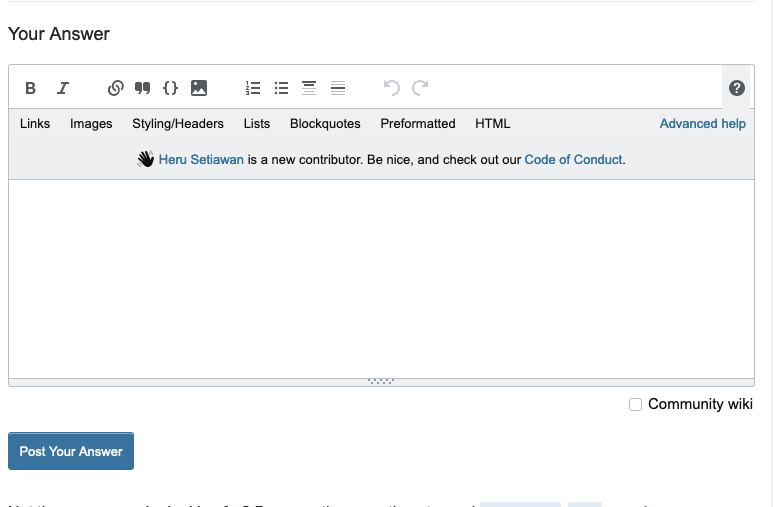 Note that there are a couple areas when posting. The first is what you are actually typing, the second is a 'preview' of the post appearance once posted. That second area shows up below where you actually type.
Note that there are a couple areas when posting. The first is what you are actually typing, the second is a 'preview' of the post appearance once posted. That second area shows up below where you actually type.
In order to post a screenshot take a look at the following image:
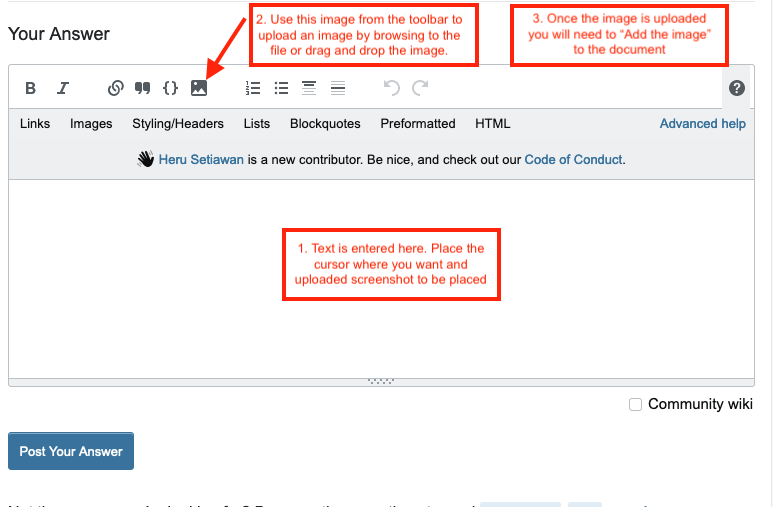 Follow the steps on the image to upload a screenshot. (One quick edit...in step 2 pointing to the image on the toolbar, I should have indicated to click on it to bring up the upload options.)
Follow the steps on the image to upload a screenshot. (One quick edit...in step 2 pointing to the image on the toolbar, I should have indicated to click on it to bring up the upload options.)
Finally, since this may be getting a bit confusing I'll give you two codes to enter in the terminal in Elementary OS and see if you can upload screenshots of the outputs. It will help me direct you on the next steps. Here is code 1:
xrandr
Here is code 2:
cvt 2560 1440 60
Code 1 will tell us all of the current Display aspect ratios. The second will give us info required for the next steps. I await your reply post. Good Luck!