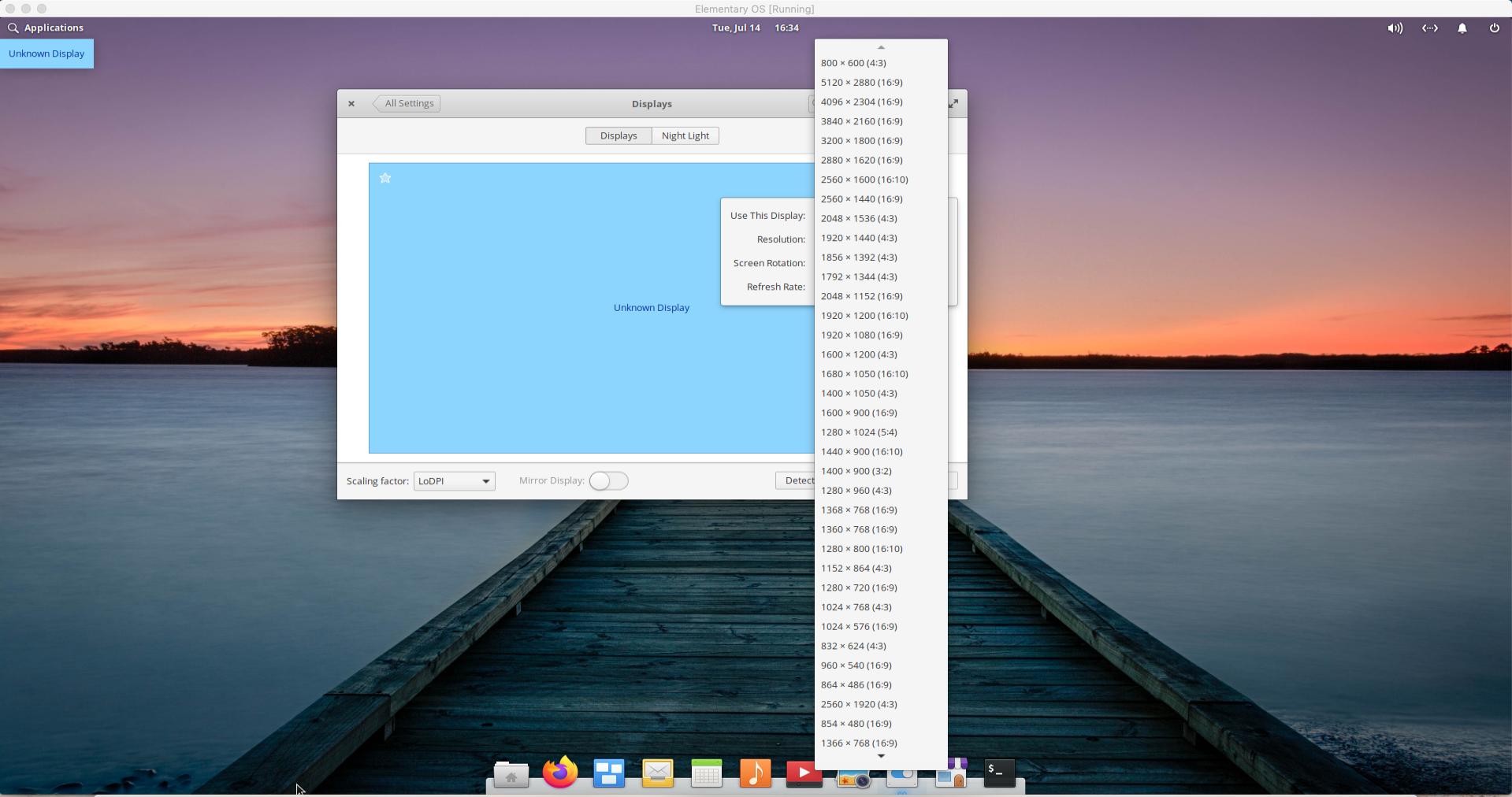Nice job with the screen shots. After the next bits of info you should be able to go back into System Settings/Displays and select your monitors aspect ratio. It will not survive a restart however and we will try and fix that after this part succeeds. So here we go. First you will apply 2 codes in the terminal. Code 1:
sudo xrandr --newmode "2560x1440_60.00" 173.00 1920 2048 2248 2576 1080 1088 1120 -hsync +vsync
Code 2:
sudo xrandr --addmode Virtual1 "2560x1440_60.00"
Now you are ready to leave the terminal and go back to the elementaryOS desktop and select in applications, System Settings and then Displays. Click on the gear icon in Displays and scroll to the newly added aspect ratio for your monitor (2560x1440). It may be someplace other than where you expect in the drop down menu so make sure you scroll all the way up and down through the menu. Select the monitor you want and then hit apply (may take two attempts to click the apply button) then you will be asked if you want to keep the neww or return to the previous. Keep the new and you should now have the aspect ratio you wanted.
You may need to go into the Virtualbox 'View" menu and select "Full Screen Mode" or "Scaled Mode" to view the entire screen in proper aspect. Let me know how this goes. If it works we will attempt to make it permanent so it survives a restart. Good Luck!