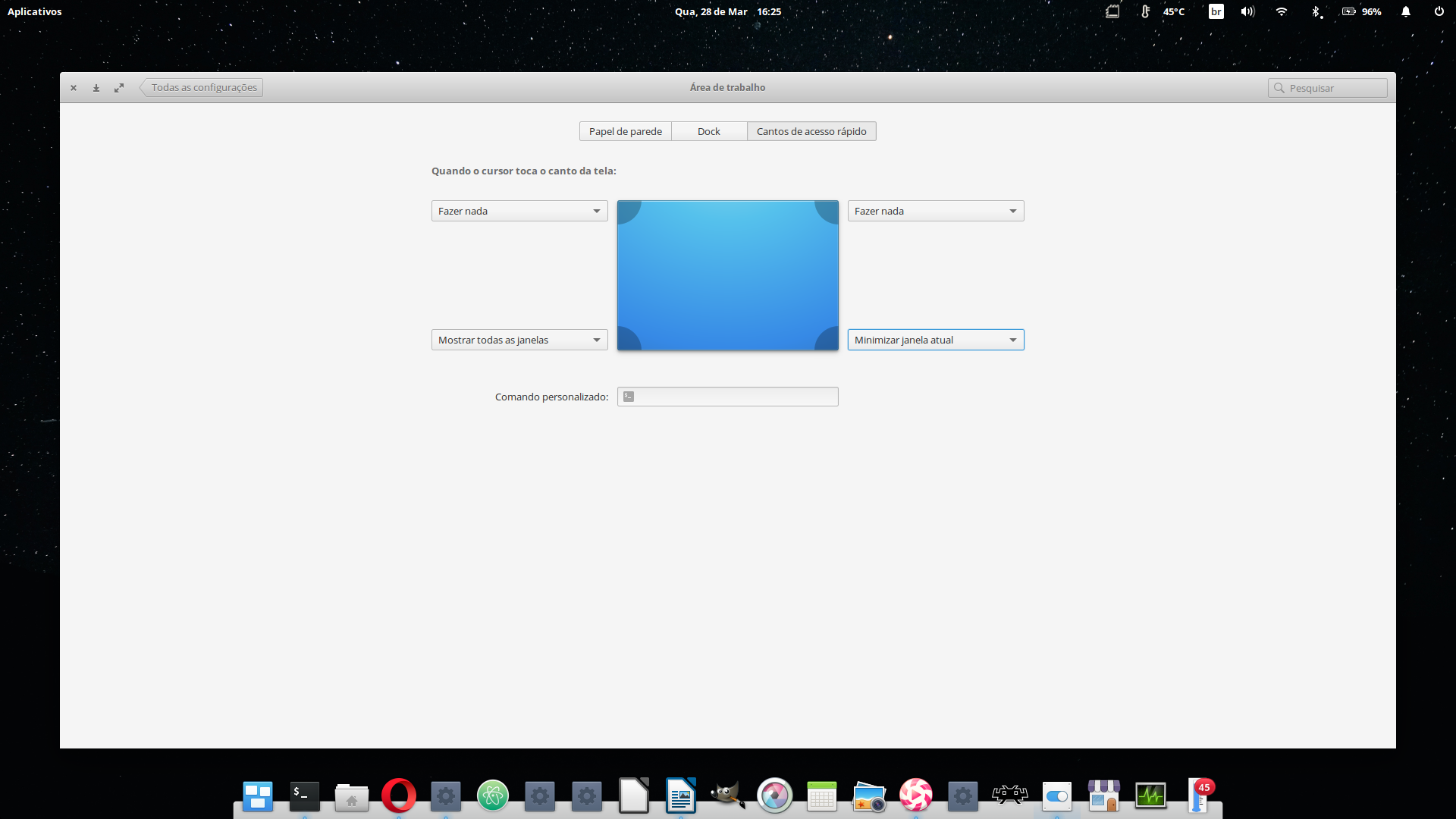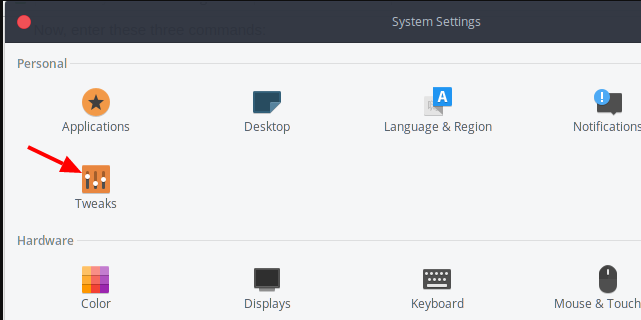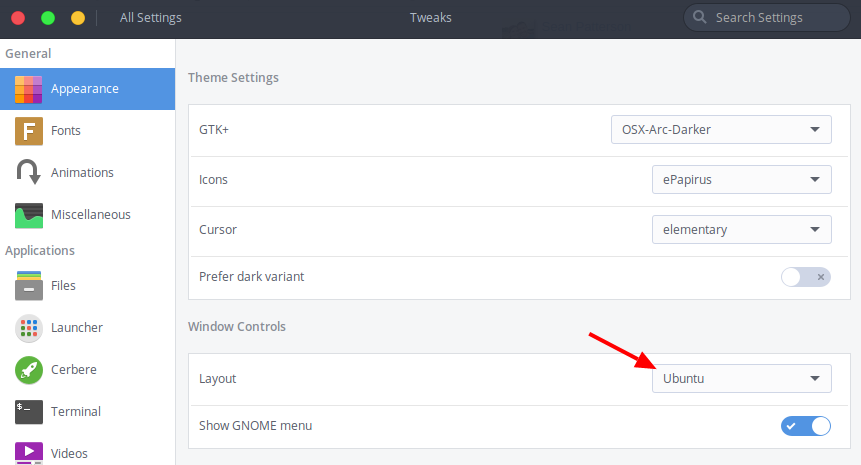I'm new with elementary, and actually I don't find the way to minimize a windows, I only see a button to close a window and one to change the size. How can I minimize a window?
6 Answers
You can also set a hot-corner to achieve this in the Desktop settings. Then, all you have to do is point the mouse to the corner and the window will minimize. As you can see below, mine is set to minimize with the low right corner of the screen. It's surprisingly effective.
And, as a elementary os user for two years now, I can relate to your pain. Not having ordinary minimize controls for windows don't make any design sense, but sometimes the crave for being different just for the sake of being different gets in the way of the e0S team and this is the result. Thankfully, is easily fixeable with Elementary Tweaks.
-
Well, that's cool and I didn't know it was possible. Thanks! Commented Mar 28, 2018 at 20:27
-
Is there a way to get a window list to show the minimized applications? Commented Aug 5, 2020 at 14:04
First, welcome to elementary OS! Hope you've found a Linux home!!!
To my knowledge, there are three different ways you are able to minimize a window. Two are available to a user right out of the box and the third is done via installing elementary Tweaks.
Here is a rundown of each:
You can place your mouse over the title bar of any window and right click then select minimize.(not in eOS 5.1)Any active window can be minimized by using a keyboard shortcut. With elementary OS, it is Super Key (that's the Windows Key on PC or the Command Key on an Apple product) plus the letter 'H'. So, Super + H will do it.
You can install an app called elementary Tweaks that will allow you to alter the layout of the window controls. Here is how you can do that and I'm taking it for granted that you're using the newest release of elementary, 0.4.1 Loki. Here are the install instructions:
First, open Terminal. At the command prompt type each of the commands in this order:
sudo apt install software-properties-common
You will need to enter your Admin password. This is the passwrod you use to log into elementary.
Now, enter these three commands:
sudo add-apt-repository ppa:philip.scott/elementary-tweaks
This adds the repository to pull the software from. After this is done you will update your repositories then install the app by the following two commands:
sudo apt update
sudo apt install elementary-tweaks
Once elementary Tweaks is installed, you can find it by opening System Settings. It will be in the topmost area called Personal.
One you open Tweaks, within the Appearance section you will see a section called Windows Controls. Click the pulldown and select the control layout that best suits your needs.
That's it! The process to install Tweaks is quite quick and there are other adjustments you can do using the app. In most cases, experienced Linux users install this in eOS as a standard step when they install the OS.
Hope this helps you out and Good Luck!
There are many ways without adding hot corners, installing third-party software or creating confusing configurations in the command line. Here's a step-by-step guide on how to minimize a window.
Method 1
- Click on the app's icon in the dock
Method 2
- Win+H
Method 3
Change your layout to add minimize buttons
For a Windows-like layout :
gsettings set org.gnome.settings-daemon.plugins.xsettings overrides "{'Gtk/DecorationLayout': <':minimize,maximize,close'>}"
For something like Mac OS X :
gsettings set org.gnome.settings-daemon.plugins.xsettings overrides "{'Gtk/DecorationLayout': <'close,minimize,maximize'>}"
To revert to the standard layout :
gsettings set org.gnome.settings-daemon.plugins.xsettings overrides "{'Gtk/DecorationLayout': <'close:maximize'>}"
If you're using an older version, use this instead.
For a Windows-like layout :
gsettings set org.pantheon.desktop.gala.appearance button-layout :minimize,maximize,closeFor something like Mac OS X :
gsettings set org.pantheon.desktop.gala.appearance button-layout close,minimize,maximizeTo revert to the standard layout :
gsettings set org.pantheon.desktop.gala.appearance button-layout close:maximize
-
Thanks for the update for 5.1.. banging my head against the wall on that one. Commented Jan 29, 2020 at 15:42
Beside shortcuts, hotcorners and elementary-tweaks (that adds the minimize button) indicated in the other answers, there are other ways:
A setting is available for the gnome-related desktops (Pantheon used in elementary, also in Budgie and Gnome itself) to minimize a window on right-clicking its top margin (titlebar). With one terminal command:
gsettings set org.gnome.desktop.wm.preferences action-right-click-titlebar 'minimize'
In this way you can select in Tweaks to use fewer buttons, possibly only "close".
To roll that back to showing the menu, use
gsettings set org.gnome.desktop.wm.preferences action-right-click-titlebar 'menu'
If instead you prefer to use the middle-click for the same purpose:
gsettings set org.gnome.desktop.wm.preferences action-middle-click-titlebar 'minimize'
To roll back to the default (which is doing nothing):
gsettings set org.gnome.desktop.wm.preferences action-middle-click-titlebar 'none'
To see all options available - example for the middle-click setting:
gsettings range org.gnome.desktop.wm.preferences action-right-click-titlebar
Another way to minimize a window is to click its dock icon.
@NatoBoram answer is my favorite. A tiny supplement for elementary OS 5.0 (Juno) and 5.1 (Hera) the answer works.
Windows-like layout (three buttons on top right corner):
gsettings set org.gnome.settings-daemon.plugins.xsettings overrides "{'Gtk/DecorationLayout': <':close,minimize,maximize'>}"
MacOS-like layout (three buttons on top left corner):
gsettings set org.gnome.settings-daemon.plugins.xsettings overrides "{'Gtk/DecorationLayout': <'minimize,maximize,close:'>}"
I prefer this layout (close button on the left, minimize and maximize buttons on the right):
gsettings set org.gnome.settings-daemon.plugins.xsettings overrides "{'Gtk/DecorationLayout': <'close:minimize,maximize'>}"
NOTE: do not leave any space in 'close:minimize,maximize'.