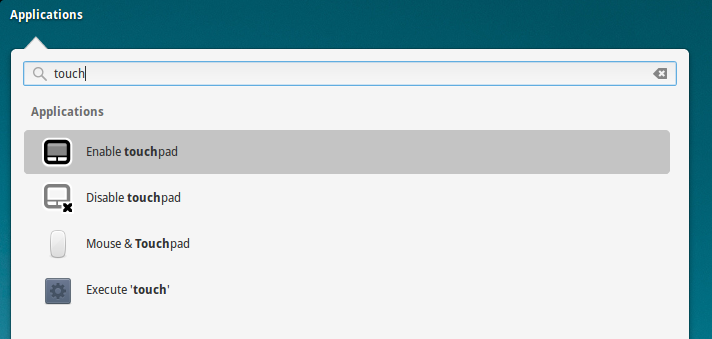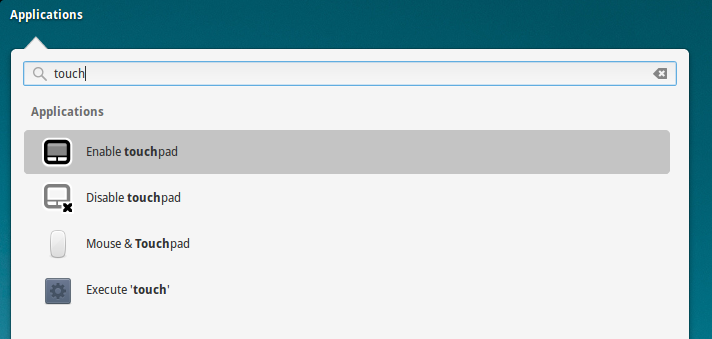An alternative solution to shortcuts would be to create .desktop files with the same commands. Then, they can be put in usr/share/applications and accessed like other Applications with Super-Space etc.
So, what commands to use?
Do
xinput list
and note the id= for Touchpad.
Let's say that is 15.
The command to disable touchpad is:
xinput set-prop 15 "Device Enabled" 0
to enable:
xinput set-prop 15 "Device Enabled" 1
(Replace 15 with the output of "xinput list". Then, these two commands can be added to Settings-Keyboard-Shortcuts-Custom and used with shortcuts.)
So, to create the .desktop files
(I have Gedit as text editor here):
sudo gedit /usr/share/applications/disable_touchpad.desktop
With the lines:
[Desktop Entry]
Name=Disable touchpad
Comment=Set your touchpad preferences
Exec= xinput set-prop 15 "Device Enabled" 0
Icon=/usr/share/icons/HighContrast/256x256/status/touchpad-disabled.png
Terminal=false
Type=Application
StartupNotify=true
Categories=GNOME;GTK;Settings;HardwareSettings;X-GNOME-Settings-Panel;System;
Also:
sudo gedit /usr/share/applications/enable_touchpad.desktop
With the lines:
[Desktop Entry]
Name=Enable touchpad
Comment=Set your mouse and touchpad preferences
Exec= xinput set-prop 15 "Device Enabled" 1
Icon=/usr/share/icons/HighContrast/256x256/devices/input-touchpad.png
Terminal=false
Type=Application
StartupNotify=true
Categories=GNOME;GTK;Settings;HardwareSettings;X-GNOME-Settings-Panel;System;
Now, just use the Super-Space launcher and type the first letters of 'touchpad', 'enable' or 'disable'.