I am very new to linux. I want to install Private Internet Access VPN app. they have a nice Linux app which works well on Linux Mint. I have now installed Elementary and it's great. But I can't get PIA VPN to install with an APP. Instead I followed the CLI instructions and I now have OpenVPN working, but it's nowhere near as good as the app. I have to enter my password constantly, it doesn't seem to have any kill switch (critical for me), it doesn't replace my default DNS with PIA's DNS, and I can't find an auto connect at startup option. I NEVER want to use my native ISP connection so I want VPN always on. I downloaded the PIA run file from here https://www.privateinternetaccess.com/installer/x/download_installer_linux but Elementary can't run the program (.run). Any tips on how to make this install please?
2 Answers
The file you downloaded is a script. After downloading it, you must mark it as executable and then run it in Terminal.
Right-click on the .run file, and go to Properties. Here, go to the Permissions tab and click on the first Execute button and then Close.
Open a Terminal window and then drag-and-drop the .run file inside, and press Enter. Type your password when prompted.
Enjoy PIA VPN!
Wow, what a great answer thank you! Will this show it in AppCenter afterwards or will I need to run it from Terminal every time? I have installed it. It shows on dock but it behaves funny. PIA on Mac/Win/Mint will have an icon in notification/clock/statusbar type areas, showing green or red depending on whether it's connected or not. I can't seem to make that happen in Elementary. I have adjusted all options in PIA (show in system tray is the one usually) but it still doesn't show. I can manage with it as i use the kill switch so I will know if the VPN drops as I won't be able to visit any websites, but I just mention it in case you know of a way to make it show on top right area. Thanks again, great help
-
Unfortunately, the tray icon will not work properly in elementary OS untill the PIA developres decide to adapt the app to the elementary ecosystem. When they do that, it will most likely also appear in the AppCenter (maybe). Until then, you will only be able to run it from the Applications menu, in the upper left corner. Now please accept my answer so others can find it easier :) You could also send a message to the PIA devs to update their app to work better with elementary OS. You could also look for a way to enable ayatana-indicators in elementary OS, and to enable the tray indicators.– VladCommented Dec 27, 2019 at 16:26
-
I can not see any way to 'accept' your answer, but I am grateful for it! I have looked for ages and see no accept option anywhere but I noticed Stack doesn't like privacy extensions and VPNs, or some combination of them, as it says "suspicious activity". Par for the course for anyone who wants privacy online these days :( Commented Dec 28, 2019 at 23:26
-
You can accept an answer by clicking the grey checkmark, under the upvote/downvote buttons. This images.app.goo.gl/i8iUKad7Vm6q2FrA6 will help you find it. The 'suspicious activity' means that VPN actually works, and the Stack Exchange servers cannot determine your location.– VladCommented Dec 29, 2019 at 10:16
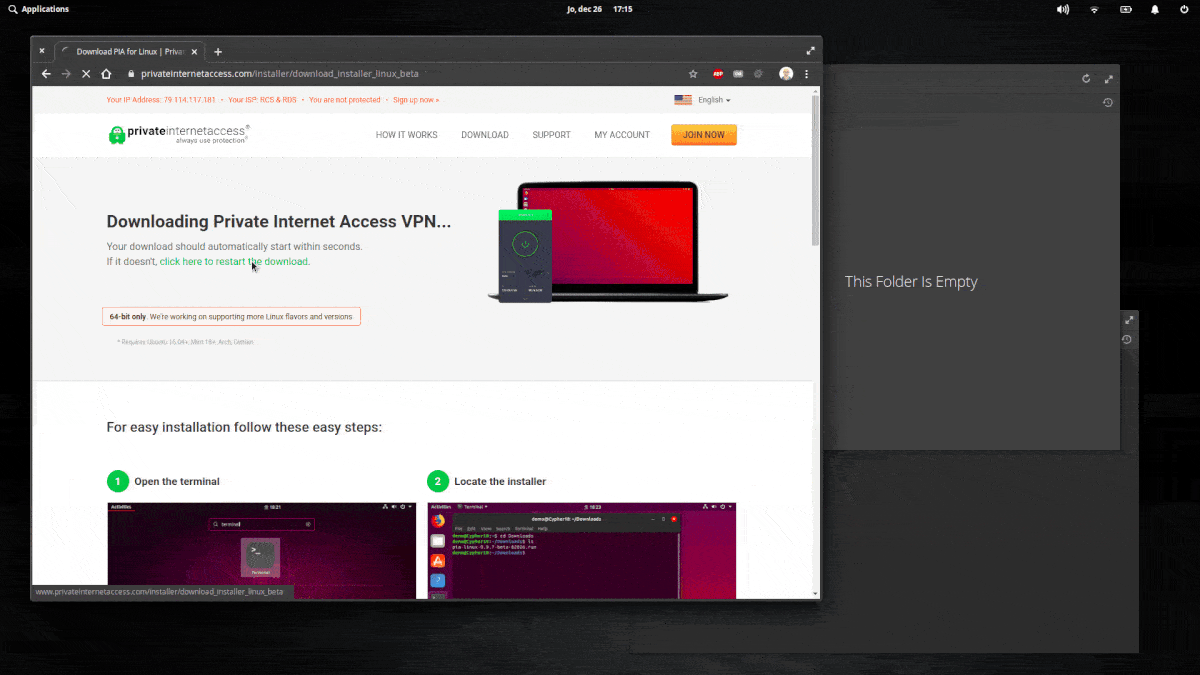
Elementary can't run the program? Does it show any errors?