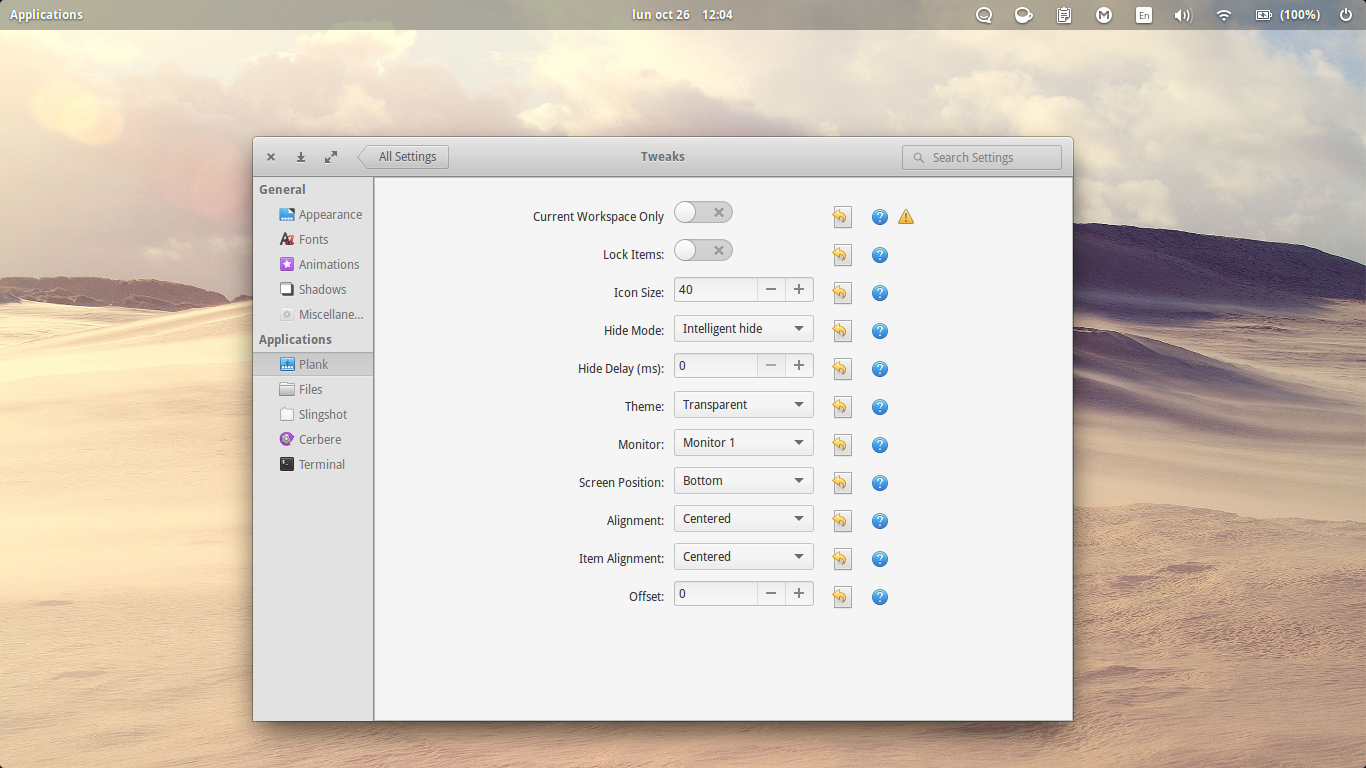The Desktop plug in settings only lets you choose between two icon sizes and the hide behavior. I would like to be able to change the settings with more control than that. Is there a simple way to do this?
-
Hi Bill, if one of these answers solved your issue, remember to mark it with the checkmark so it'll be promoted accordingly– wolfCommented Sep 28, 2016 at 23:15
-
I want plank not to hide but i dont want it cutting a whole chunk of the app I'm on i.sstatic.net/TkdDF.png i.sstatic.net/sNto5.png– Linux-is-better-than-windowsCommented Feb 21, 2019 at 20:05
4 Answers
Plank has a hidden settings window for developers/OEMs.
- Hold down Control and right click anywhere on the dock
- Select "Preferences"
- Go nuts
Please be aware that some of these options will lead to less-than-optimal experiences. For example, setting the dock to the Top position will make it impossible to unhide in certain situations as well as cover the time, etc. Some of these features are not completely implemented or don't fully work with other parts of the desktop environment or with certain hardware.
-
2ah, I always used to right-click on the edge of plank to get there, didn't know I could just hold ctrl - cool, thanks :)– jenaCommented Jan 21, 2018 at 15:26
-
This does not work on Juno, control right-click merely opens the icons present on the dock. Commented Oct 15, 2019 at 16:52
It is quite easy to fine-tune the settings of Plank.
Navigate to ~/.config/plank/dock and open the settings file in your preferred text editor. You can view hidden folders by pressing Ctrl+H.
Scroll down to near the end of the file, and change the line that ShowDockItem=false to true.
Click on the Plank icon that will appear on the left, and you will see the settings dialog:
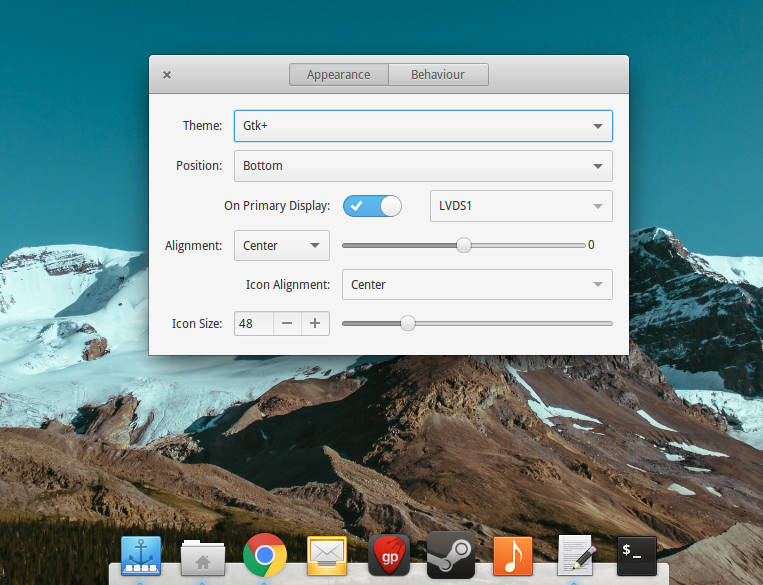
you could install gnome tweaks, this app lets you "tweak" a lot of things including plank
sudo apt-get install gnome-tweak-tool
-
2This is not gnome-tweak-tool. This is the unmaintained elementary-tweaks. Commented Jun 2, 2018 at 3:50