I recently installed elementary OS 0.4 Loki.
The language of my OS is English but I use the Spanish (from Spain) keyboard.
I've been using elementary OS since Luna and this hasn't happened to me before.
When I try to take a Screenshot using the usual/standard key on the keyboard, I get nothing. No sound, no screenshot, nothing.
I check the Keyboard Settings and saw this:
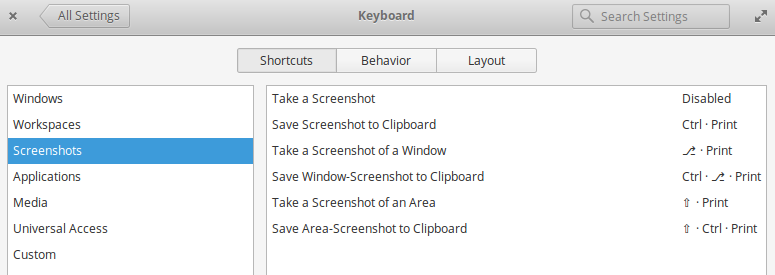 Prior to this I haven't done a single edit to my Keyboard Settings, yet Take a Screenshot appears to be Disabled. If I try to set the Print key nothings happens, it just says disabled and stays that way.
Prior to this I haven't done a single edit to my Keyboard Settings, yet Take a Screenshot appears to be Disabled. If I try to set the Print key nothings happens, it just says disabled and stays that way.
I tried to put a random combination (Ctrl+P) but it did nothing, all I hear is a faint sound of warning and it doesn't take the picture.
The app itself does works normally, although I miss the "camera-shutter-sound" it used to make.