After changing my desktop background using a custom image, my desktop stays black, while the login screen has been reverted to the default image. How can I fix that (without copying the image to /usr/share/backgrounds)?
-
Will you please try my answer and let me know :)– RavanCommented Dec 10, 2015 at 2:02
-
@Ravan: Somehow it works now without changing, but in the background selection screen I can find a black image...– arc_lupusCommented Dec 10, 2015 at 8:08
-
Ah? I still get black background for custom section (which you have asked) :)– RavanCommented Dec 10, 2015 at 8:23
-
can you please tell me "somehow"? I can't do that without following the below answers.– RavanCommented Dec 10, 2015 at 8:25
-
Will you please drop here– RavanCommented Dec 10, 2015 at 8:34
4 Answers
The bug: https://bugs.launchpad.net/switchboard-plug-pantheon-shell/+bug/1524723 did not appear in 0.3.2.
The solution would be update to 0.3.2
-
-
Will you please open a new post, for me and OP it was solved in 0.3.2 :)– RavanCommented Jan 21, 2016 at 14:05
Use dconf
Install dconf with the command:
sudo apt-get install dconf-editor
Open dconf org --> gnome --> desktop --> background.
Change picture uri. (total path of image)
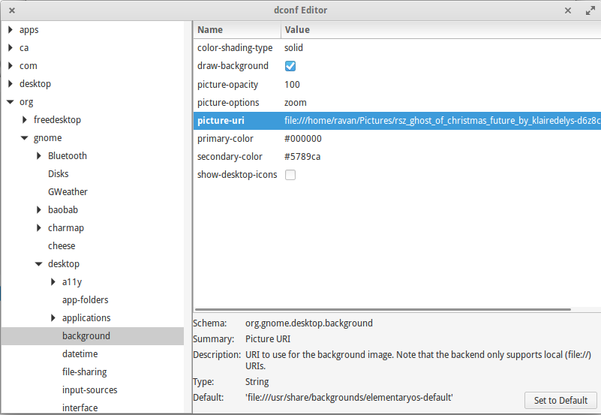
If not working:
Open terminal and run:
gsettings reset-recursively org.gnome.desktop.background
Now try again to change the background.
The command form to change background is:
gsettings set org.gnome.desktop.background picture-uri file:///home/thepathtoyourfile/yourNewBackgroundFile.jpg
You can use gnome-tweak-tool to change background:
Install from software center,then open it. You can change background under Desktop tab
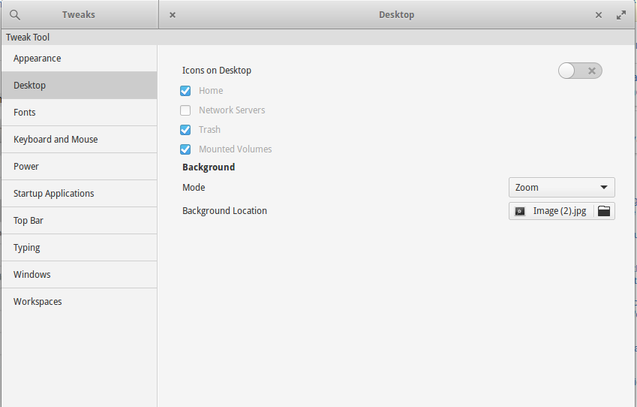
You can use wallch. Install it from software center.
Wallch is a General purpose Wallpaper Changer.
You can shuffle background after a predefined time interval. Browse to the location, import. Now right click on it for options.
