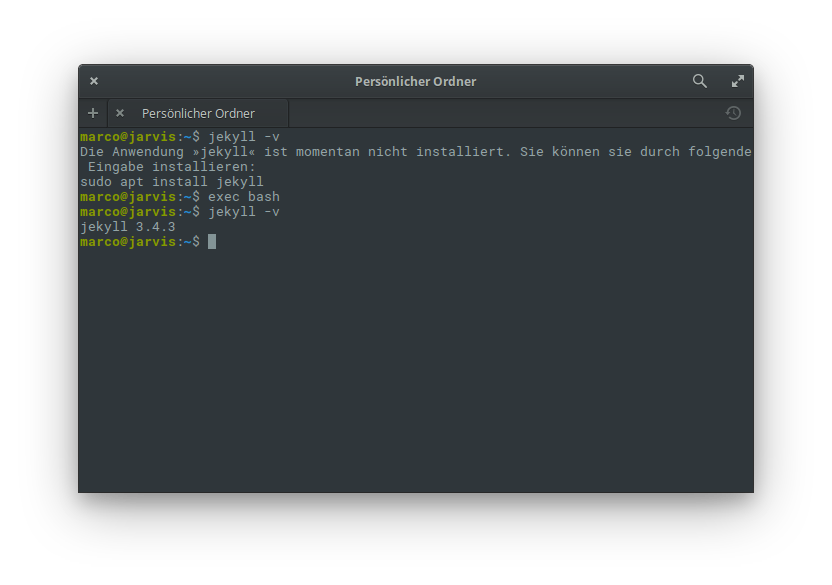 I installed
I installed chruby, ruby-install from this tutorial and changed .bashrc acording to it.
I can use Jekyll to build websites now, but only after I run exec $SHELL. Otherwise bash tells me the command is not found.
Right now the gem and rubies folder is sitting at /home/myname/.gem and /home/myname/.rubies
What did I do wrong?
.bashrc
# ~/.bashrc: executed by bash(1) for non-login shells.
# see /usr/share/doc/bash/examples/startup-files (in the package bash-doc)
# for examples
# We use preexec and precmd hook functions for Bash
# If you have anything that's using the Debug Trap or PROMPT_COMMAND
# change it to use preexec or precmd
# See also https://github.com/rcaloras/bash-preexec
# If not running interactively, don't do anything
case $- in
*i*) ;;
*) return;;
esac
# don't put duplicate lines or lines starting with space in the history.
# See bash(1) for more options
HISTCONTROL=ignoreboth
# append to the history file, don't overwrite it
shopt -s histappend
# for setting history length see HISTSIZE and HISTFILESIZE in bash(1)
HISTSIZE=1000
HISTFILESIZE=2000
# check the window size after each command and, if necessary,
# update the values of LINES and COLUMNS.
shopt -s checkwinsize
# If set, the pattern "**" used in a pathname expansion context will
# match all files and zero or more directories and subdirectories.
#shopt -s globstar
# make less more friendly for non-text input files, see lesspipe(1)
[ -x /usr/bin/lesspipe ] && eval "$(SHELL=/bin/sh lesspipe)"
# set variable identifying the chroot you work in (used in the prompt below)
if [ -z "${debian_chroot:-}" ] && [ -r /etc/debian_chroot ]; then
debian_chroot=$(cat /etc/debian_chroot)
fi
# set a fancy prompt (non-color, unless we know we "want" color)
case "$TERM" in
xterm-color|*-256color) color_prompt=yes;;
esac
# uncomment for a colored prompt, if the terminal has the capability; turned
# off by default to not distract the user: the focus in a terminal window
# should be on the output of commands, not on the prompt
#force_color_prompt=yes
if [ -n "$force_color_prompt" ]; then
if [ -x /usr/bin/tput ] && tput setaf 1 >&/dev/null; then
# We have color support; assume it's compliant with Ecma-48
# (ISO/IEC-6429). (Lack of such support is extremely rare, and such
# a case would tend to support setf rather than setaf.)
color_prompt=yes
else
color_prompt=
fi
fi
if [ "$color_prompt" = yes ]; then
PS1='${debian_chroot:+($debian_chroot)}\[\033[01;32m\]\u@\h\[\033[00m\]:\[\033[01;34m\]\w\[\033[00m\]\$ '
else
PS1='${debian_chroot:+($debian_chroot)}\u@\h:\w\$ '
fi
unset color_prompt force_color_prompt
# enable color support of ls and also add handy aliases
if [ -x /usr/bin/dircolors ]; then
test -r ~/.dircolors && eval "$(dircolors -b ~/.dircolors)" || eval "$(dircolors -b)"
alias ls='ls --color=auto'
#alias dir='dir --color=auto'
#alias vdir='vdir --color=auto'
alias grep='grep --color=auto'
alias fgrep='fgrep --color=auto'
alias egrep='egrep --color=auto'
fi
# colored GCC warnings and errors
#export GCC_COLORS='error=01;31:warning=01;35:note=01;36:caret=01;32:locus=01:quote=01'
# some more ls aliases
alias ll='ls -alF'
alias la='ls -A'
alias l='ls -CF'
# Add an "alert" alias for long running commands. Use like so:
# sleep 10; alert
alias alert='notify-send --urgency=low -i "$([ $? = 0 ] && echo terminal || echo error)" "$(history|tail -n1|sed -e '\''s/^\s*[0-9]\+\s*//;s/[;&|]\s*alert$//'\'')"'
# Alias definitions.
# You may want to put all your additions into a separate file like
# ~/.bash_aliases, instead of adding them here directly.
# See /usr/share/doc/bash-doc/examples in the bash-doc package.
if [ -f ~/.bash_aliases ]; then
. ~/.bash_aliases
fi
# enable programmable completion features (you don't need to enable
# this, if it's already enabled in /etc/bash.bashrc and /etc/profile
# sources /etc/bash.bashrc).
if ! shopt -oq posix; then
if [ -f /usr/share/bash-completion/bash_completion ]; then
. /usr/share/bash-completion/bash_completion
elif [ -f /etc/bash_completion ]; then
. /etc/bash_completion
fi
fi
# If this is an xterm set more declarative titles
# "dir: last_cmd" and "actual_cmd" during execution
# If you want to exclude a cmd from being printed see line 156
case "$TERM" in
xterm*|rxvt*)
PS1="\[\e]0;${debian_chroot:+($debian_chroot)}\$(print_title)\a\]$PS1"
__el_LAST_EXECUTED_COMMAND=""
print_title ()
{
__el_FIRSTPART=""
__el_SECONDPART=""
if [ "$PWD" == "$HOME" ]; then
__el_FIRSTPART=$(gettext --domain="pantheon-files" "Home")
else
if [ "$PWD" == "/" ]; then
__el_FIRSTPART="/"
else
__el_FIRSTPART="${PWD##*/}"
fi
fi
if [[ "$__el_LAST_EXECUTED_COMMAND" == "" ]]; then
echo "$__el_FIRSTPART"
return
fi
#trim the command to the first segment and strip sudo
if [[ "$__el_LAST_EXECUTED_COMMAND" == sudo* ]]; then
__el_SECONDPART="${__el_LAST_EXECUTED_COMMAND:5}"
__el_SECONDPART="${__el_SECONDPART%% *}"
else
__el_SECONDPART="${__el_LAST_EXECUTED_COMMAND%% *}"
fi
printf "%s: %s" "$__el_FIRSTPART" "$__el_SECONDPART"
}
put_title()
{
__el_LAST_EXECUTED_COMMAND="${BASH_COMMAND}"
printf "\033]0;%s\007" "$1"
}
# Show the currently running command in the terminal title:
# http://www.davidpashley.com/articles/xterm-titles-with-bash.html
update_tab_command()
{
# catch blacklisted commands and nested escapes
case "$BASH_COMMAND" in
*\033]0*|update_*|echo*|printf*|clear*|cd*)
__el_LAST_EXECUTED_COMMAND=""
;;
*)
put_title "${BASH_COMMAND}"
;;
esac
}
preexec_functions+=(update_tab_command)
;;
*)
;;
esac
source /usr/local/share/chruby/chruby.sh
source /usr/local/share/chruby/auto.sh
.profile
# ~/.profile: executed by the command interpreter for login shells.
# This file is not read by bash(1), if ~/.bash_profile or ~/.bash_login
# exists.
# see /usr/share/doc/bash/examples/startup-files for examples.
# the files are located in the bash-doc package.
# the default umask is set in /etc/profile; for setting the umask
# for ssh logins, install and configure the libpam-umask package.
#umask 022
# if running bash
if [ -n "$BASH_VERSION" ]; then
# include .bashrc if it exists
if [ -f "$HOME/.bashrc" ]; then
. "$HOME/.bashrc"
fi
fi
# set PATH so it includes user's private bin directories
PATH="$HOME/bin:$HOME/.local/bin:$PATH"
PATH="$HOME/.dropbox-bin:$PATH"
There is also a bugreport that is probalby related to elementary OS. chruby can use a predefined Ruby-version, which it does not detect in elementary OS. Manually choosing a version helps.