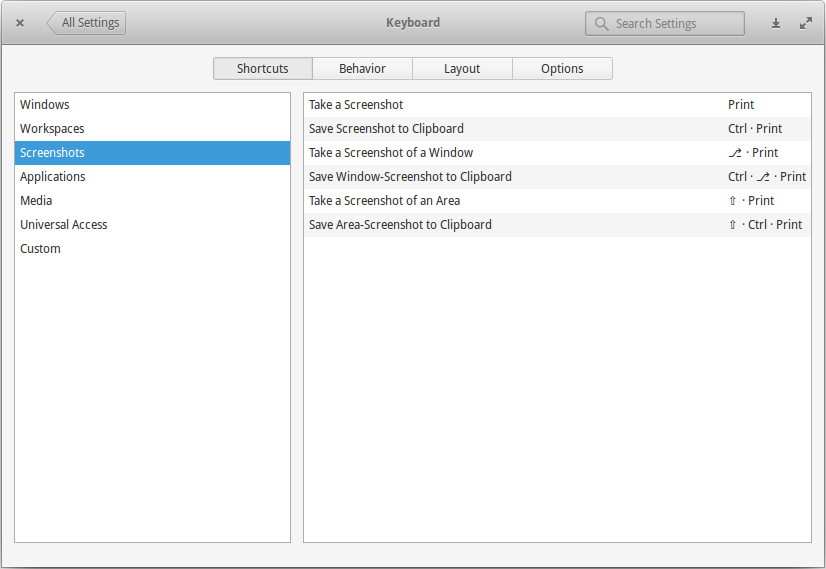When I take a window screenshot, it looks like this:
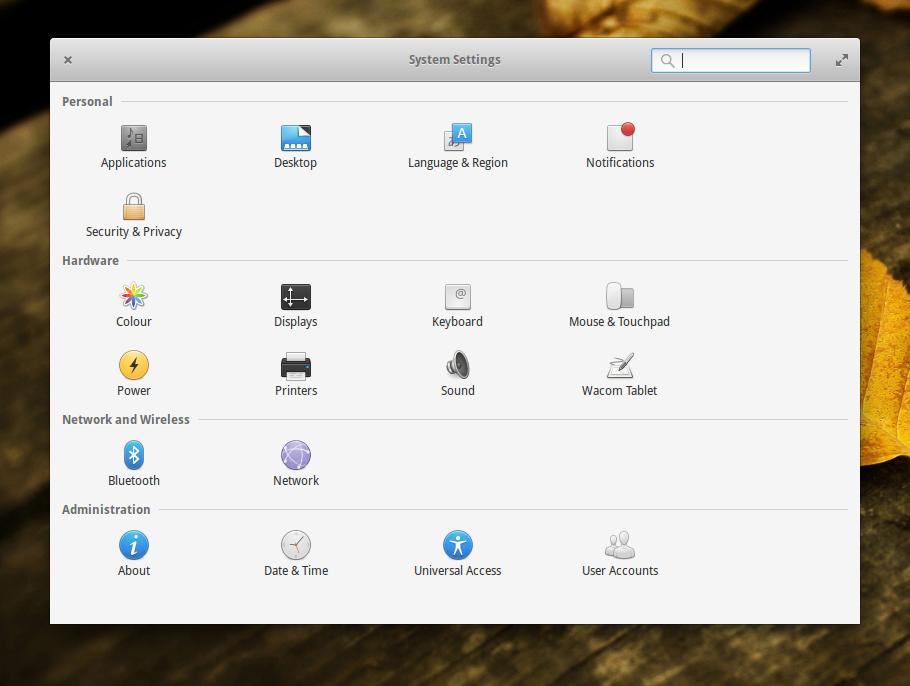
How can I make it look like this:
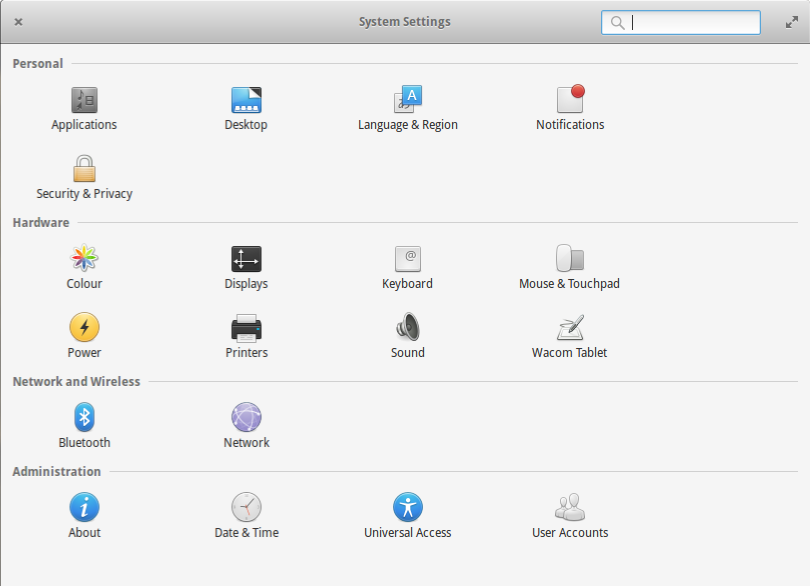
When I take a window screenshot, it looks like this:
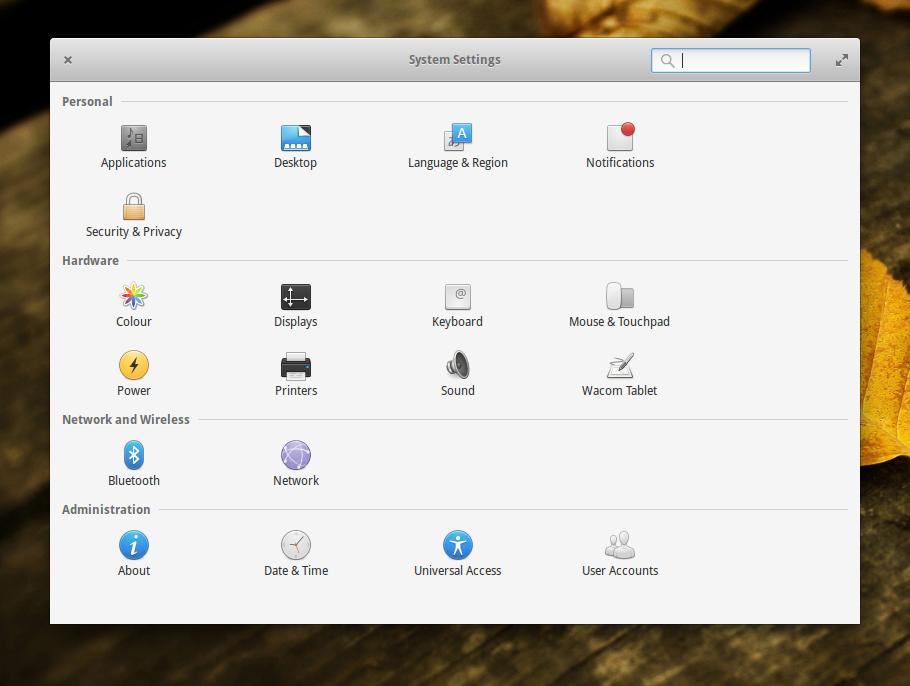
How can I make it look like this:
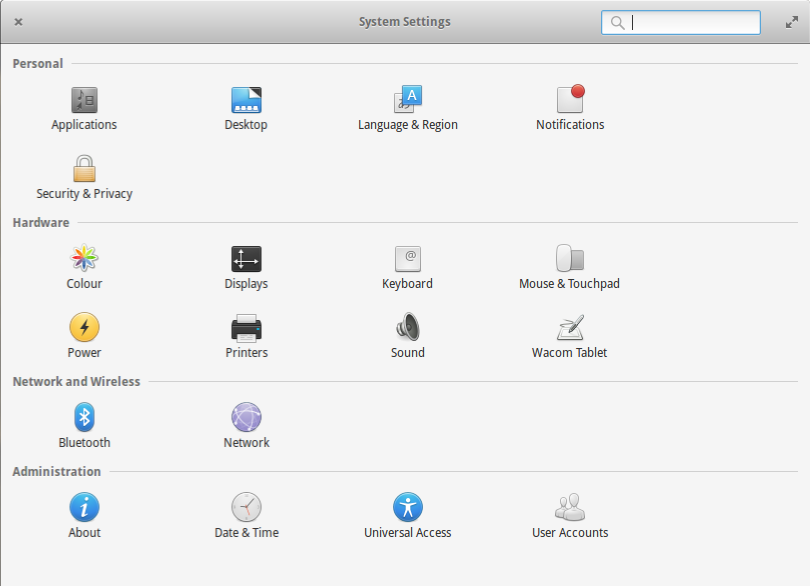
I've used ScreenCloud in the past and liked it a lot. It's open source and the maintainer was pretty responsive when I had questions and suggestions.
And it's pretty versatile, too. Its features include:
%Y-%m-%d %T produces YYYY-MM-DD HH:MM:SS).Answering your specific question, it can also either include or exclude the window borders. On elementary, the shadows will always be taken in the screenshot (see below). However, with and without borders will control where the border is - so it will either just be the window you want, then a white background added and then a shadow, or it will be the thing that is actually behind the window, including shadows. Bit complex, look at these pictures, with and without borders:
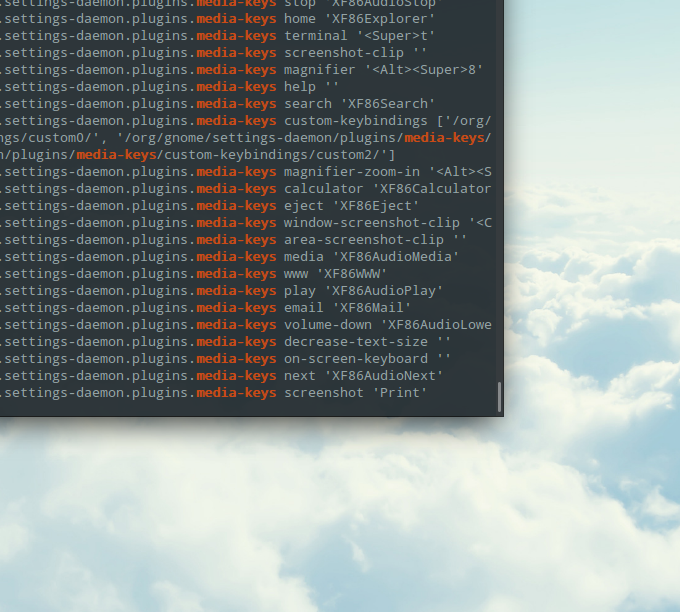
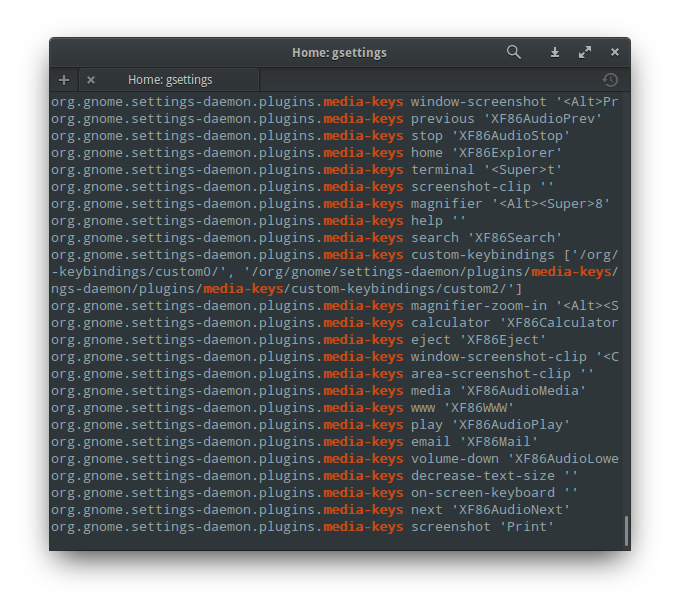
Download a .deb at their homepage - click Download at the top menu.
You can make beautiful screenshots of windows with shadow using screenshot-tool.
Add this PPA and install package:
sudo apt-add-repository ppa:elementary-os/daily
sudo apt-get update
sudo apt-get install screenshot-tool
sudo apt-add-repository -r ppa:elementary-os/daily
Example:
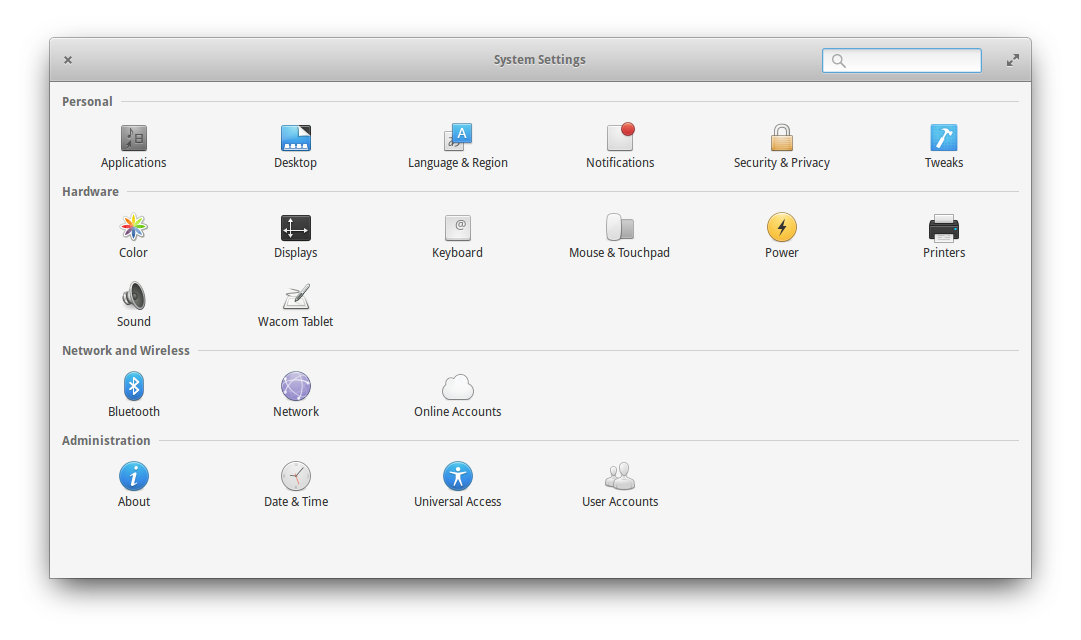
Supported only GTK3+ apps.
gnome-screenshot and the installed above screenshot) has in usr/share/applications a .desktop file that contains the same line Name=Screenshot. Gnome Screenshot has a desktop file called gnome-screenshot.desktop. Unless you want to remove gnome-screenshot altogether, open it as administrator and change the 'Name' line under [Desktop Entry] to Name=Gnome Screenshot
Screencloud and screenshots-tools is equally as good. Picture with a smooth-shadow-border will be obtained perfectly.
Here for example, the first images obtained with Screencloud
and a second image obtained with Screenshot-tool
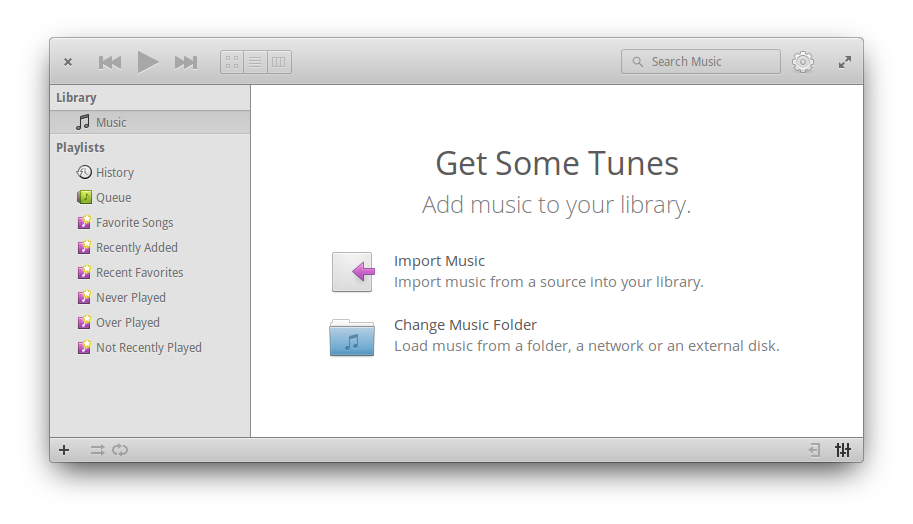
You can try one of these solutions :
Use Shift+PrntScrn instead of PrntScrn button (using your keyboard)
or
Use an application like Shutter or the default screenshot application
Maybe what you want is to able make screenshot of selected area?
If you do, then you can use the keyboard shortcut Ctrl+Shift+PrntScrn, and your cursor will change to make selection, select your desired area, and release your click/mouse, then your image will be saved to your clipboard!
Or, Use Shift+PrntScrn to save your selection.
This is the full list of keyboard shortcuts for screenshot.