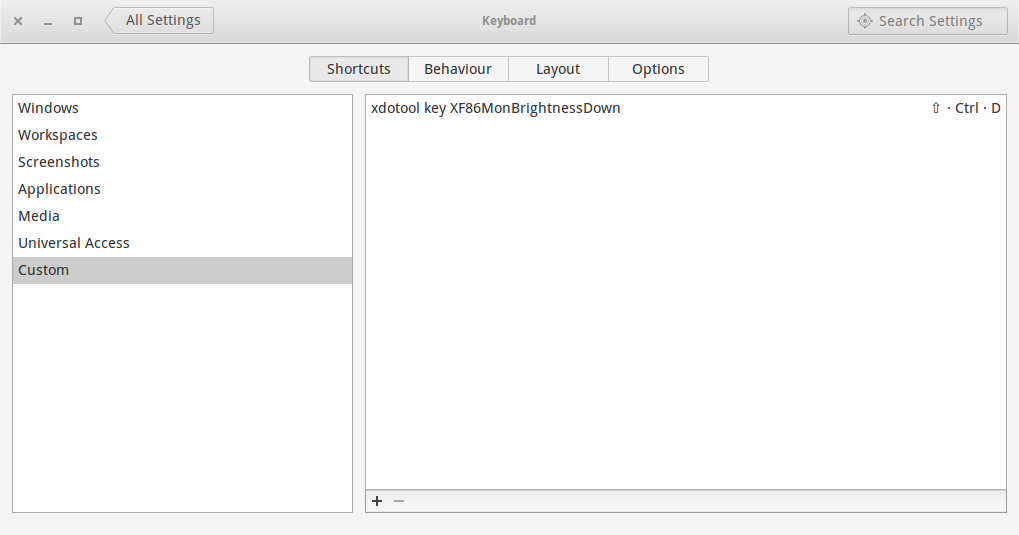The simple way to adjust brightness from terminal is using xrandr.
xrandr is used to set the size, orientation and/or reflection of the outputs for a screen. It can also set the screen size.
For more information about xrandr open terminal and run man xrandr.
First you need to find your display name,for that run the command in terminal:
xrandr -q | grep " connected"
For Example:
ravan@ravan:~$ xrandr -q | grep " connected"
VGA1 connected primary 1366x768+0+0 (normal left inverted right x axis y axis) 410mm x 230mm
Here,In my system VGA1 is display name.
Replace VGA1 with your system display.
Now run:
xrandr --output VGA1 --brightness 0.7
Here range from 0.0 to 1.0 .
Option 2:
To adjust screen brightness you can use xbacklight
Open terminal and run:
sudo apt-get install xbacklight
Usage:
usage: xbacklight [options]
where options are:
-display <display> or -d <display>
-help
-set <percentage> or = <percentage>
-inc <percentage> or + <percentage>
-dec <percentage> or - <percentage>
-get
-time <fade time in milliseconds>
-steps <number of steps in fade>
For example: xbacklight -inc 20 will increase by 20 percent.